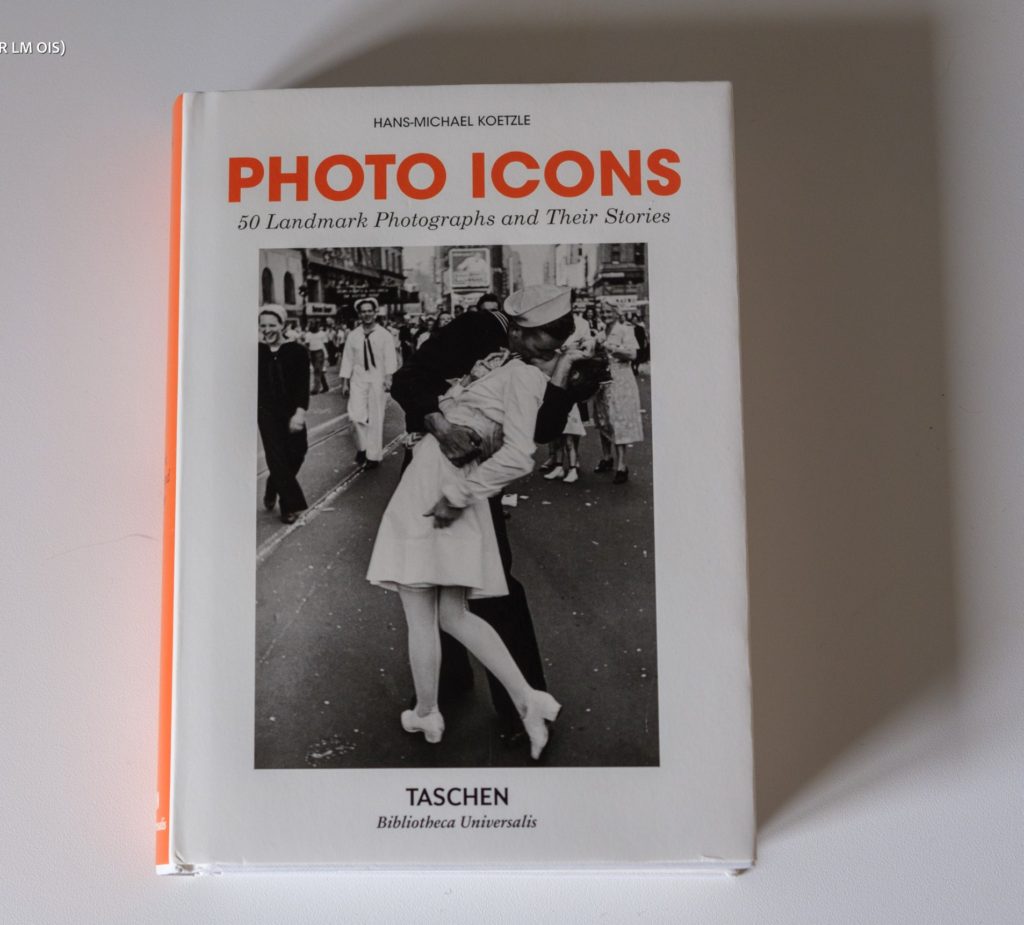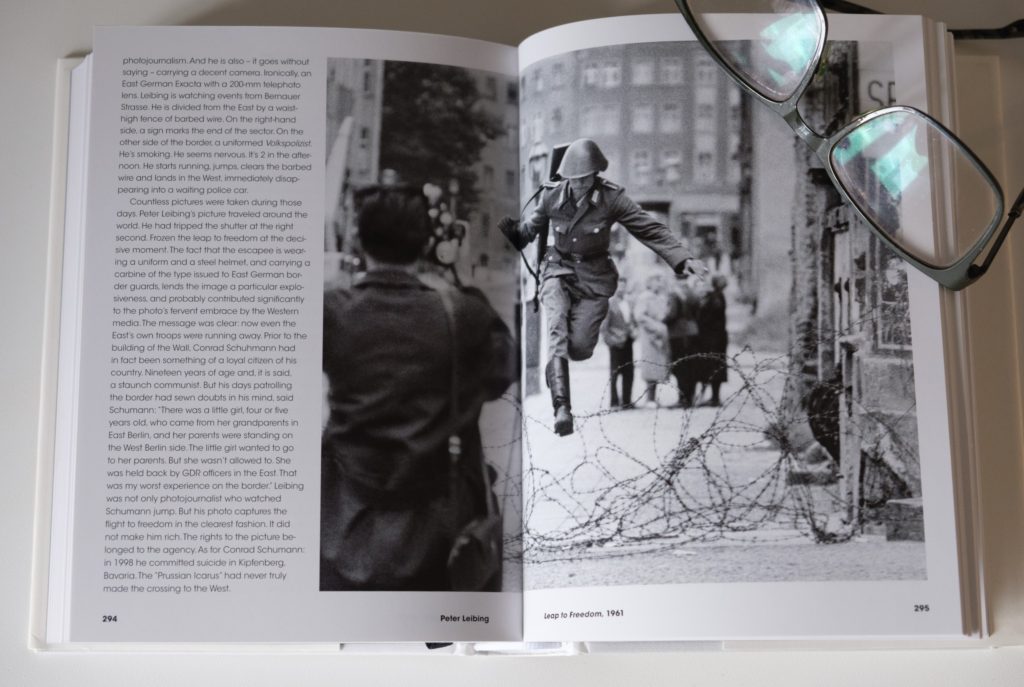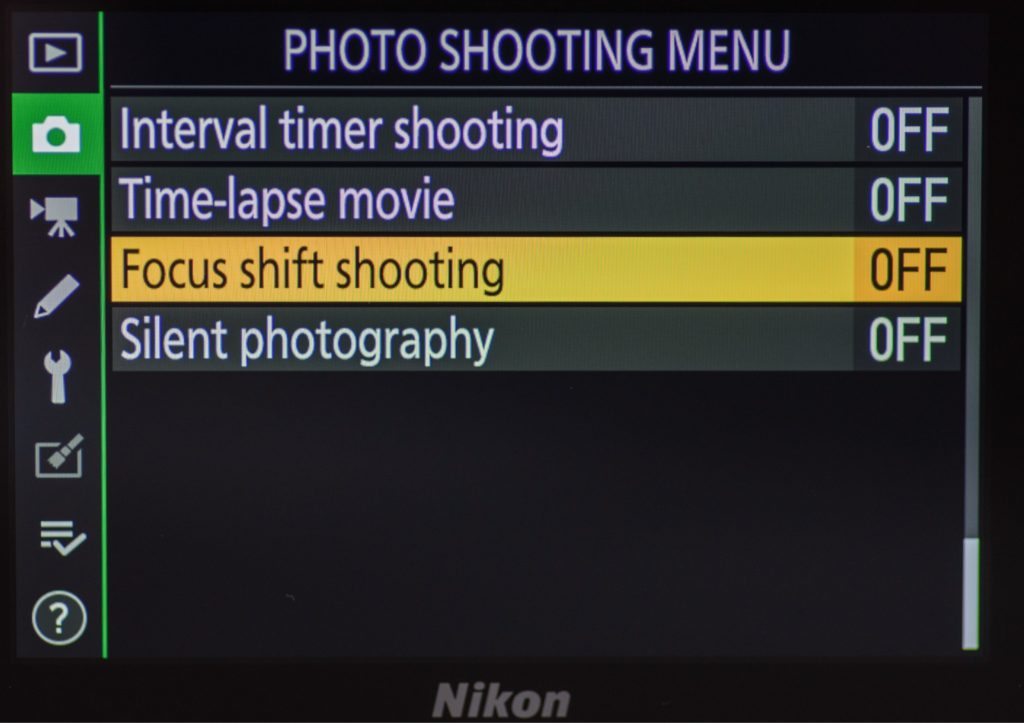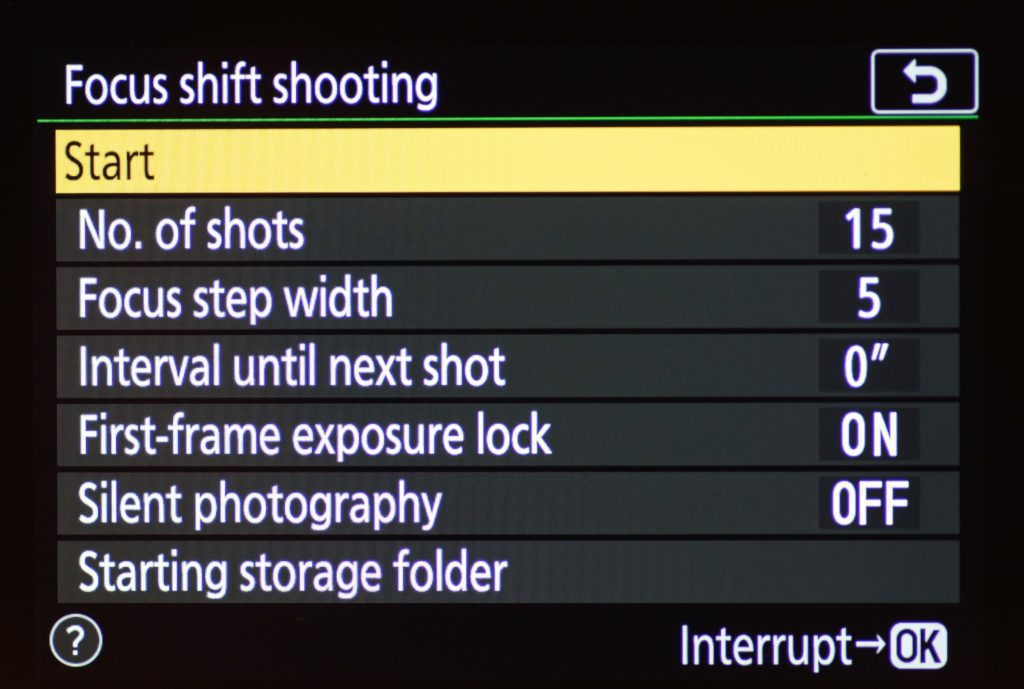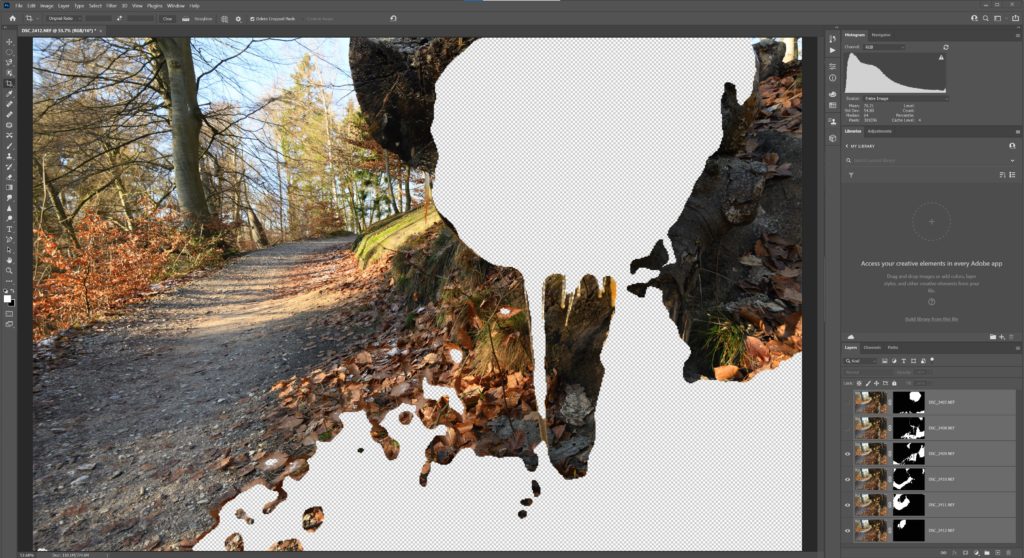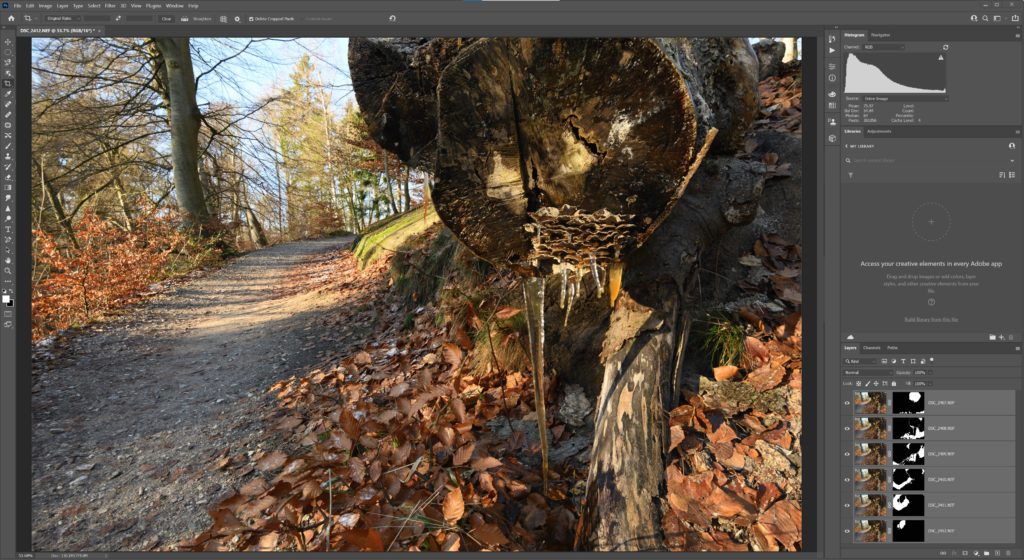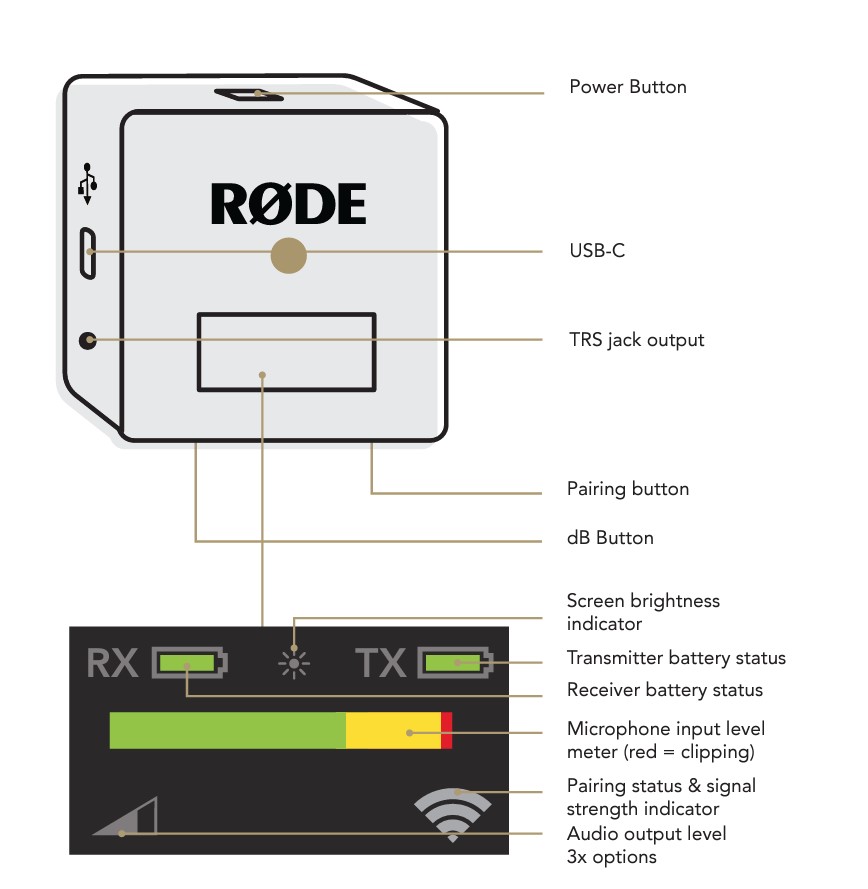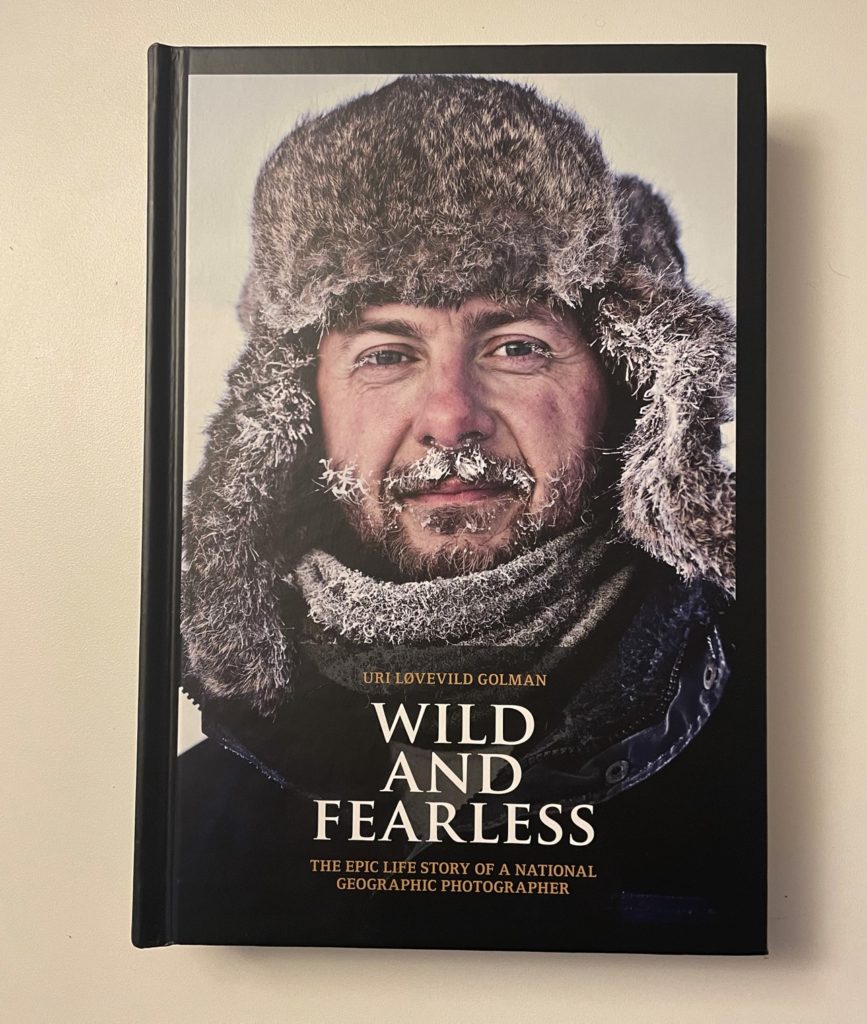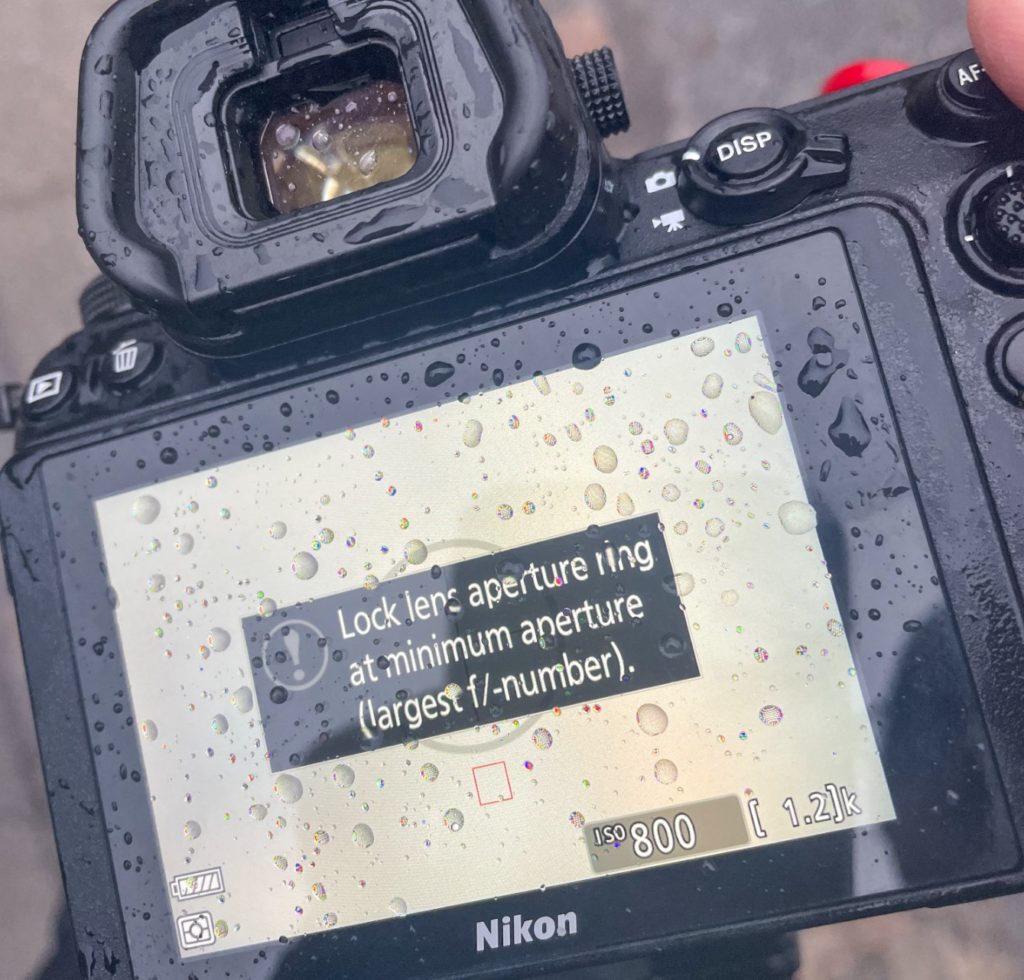Back in the day…
I like Apple products. They are perhaps over-priced, but very nice in design and for me easy to understand. So when my trusty router, the Apple Airport Extreme finally gave in after many years of service, I was ready to make a replacement purchase. But I was to learn that Apple stopped producing routers back in 2018! I felt very alone all of a sudden, but also the pressure from the family missing the router for both work and streaming!
So there was nothing to do but consult the homepage of the local IT hardware pusher to see what I could find. And as I feared, the list of routers was long and intimidating, leaving only network engineers happy: routers of many different manufacturers with strange names and prices that range from next-to-nothing to crazy expensive.

I know from experience that buying the most expensive gear is seldom worth it, and the other end of the scale is also to be avoided. So a good middle-of-the-road alternative is what I was looking for. Me eyes fell on the Asus RT-AX58U for two reasons: it was on sale, and it had a little “readers choice” award that lifted my confidence from zero to just a little bit. The name itself (RT-AX58U) meant nothing to me, other than sending a strong signal that Asus has hired more engineers than marketing people!

The “key selling arguments” on the tin meant next to nothing to me, but I have later learned that the AiMesh is a way to connect several units into the same network in a smart way. So with only the worst of expectations, I pushed the purchase button and started to wait for the parcel to arrive at my doorstep.
Setup

Opening the parcel, I found what I feared the most: a complex looking compilation of items to be assembled – my IKEA complex started growling in the distance. But I quickly learned that it essentially was the router itself, a power supply and a network cable! What a relief

However, the “quick start guide” quickly reversed that: it was a thick booklet! What! Apple’s quick start guides can fit into a single A5 paper!
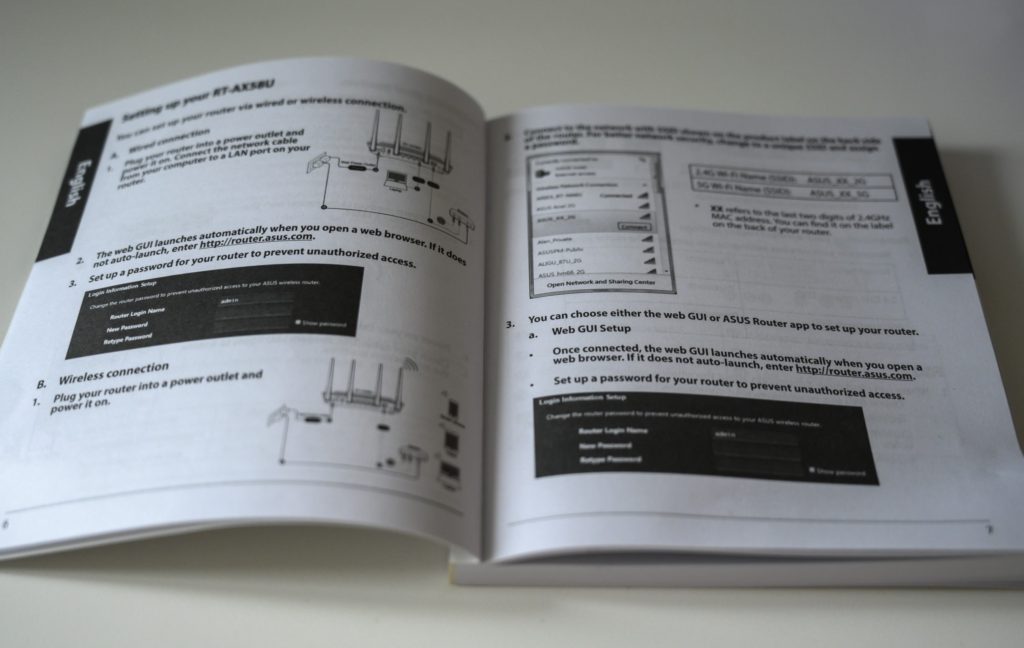
But it turned out that the size of the booklet was related to the number of languages involved, and that the relevant pages were only a few! I was back in business!

So I plugged the power supply cable into the rear of the router along with the supplied network cable, which I connected to my LAN. My ISP has provided another router that connects to the internet so the role of the Asus is to give WIFI on first floor where the ISP router has insufficient reach.
You can setup the router two ways I learned from the guide: using a browser and a URL, or by downloading the Asus app and take it from there. I chose the latter, and was asked for two things during the setup: A SSID plus password, and an ID and password for logging onto the router. That’s it! After that the network just worked!
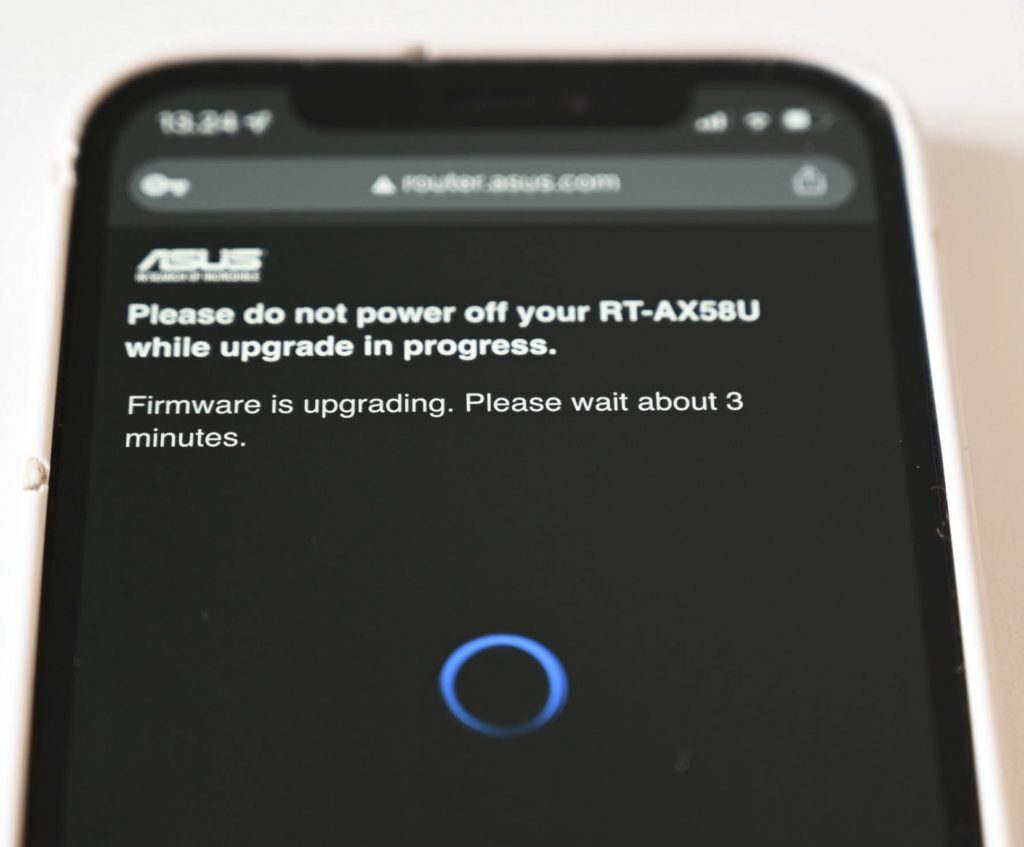
Of course I cannot buy a gadget without the first thing that happens is that it demands to have the firmware updated! It seems to be a thing that haunts me, and this one was no different. But it was both quick and easy.
And then – of course – I misspelled the SSID! I found that the easiest was to reset the router to factory settings and re-do the installation process, this time with the correct spelled SSID. Although there is a “reset” button on the rear of the router, the way to reset it is to turn it off, hold the “WPS” button and then turn it on. I tried to do that holding the “reset” button instead and that led nowhere, so remember that reset to factory settings involves the “WPS” button and not the “reset” button.
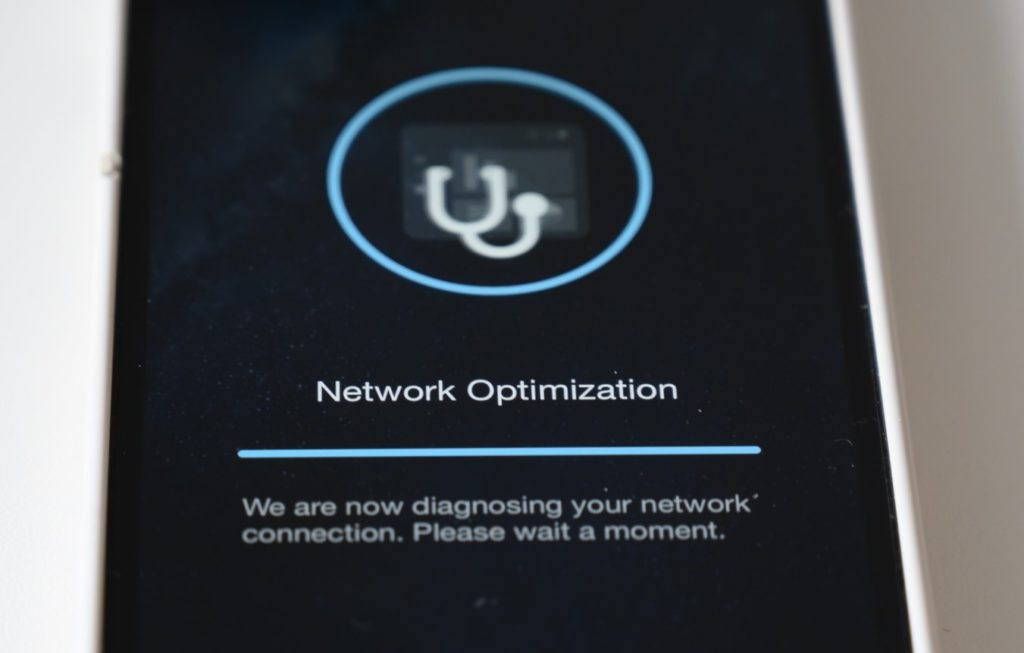
The app is easy to use and hold a lot of good information, for example a list of the units logged on to the WIFI, and you can rename them from mumbo jumbo to something useful like “Frederiks Ipad” or the like. Great! Also the app has features like network optimization and allows you to give priority to certain types of network traffic over others. I have no idea if this works or not, but it seems smart.
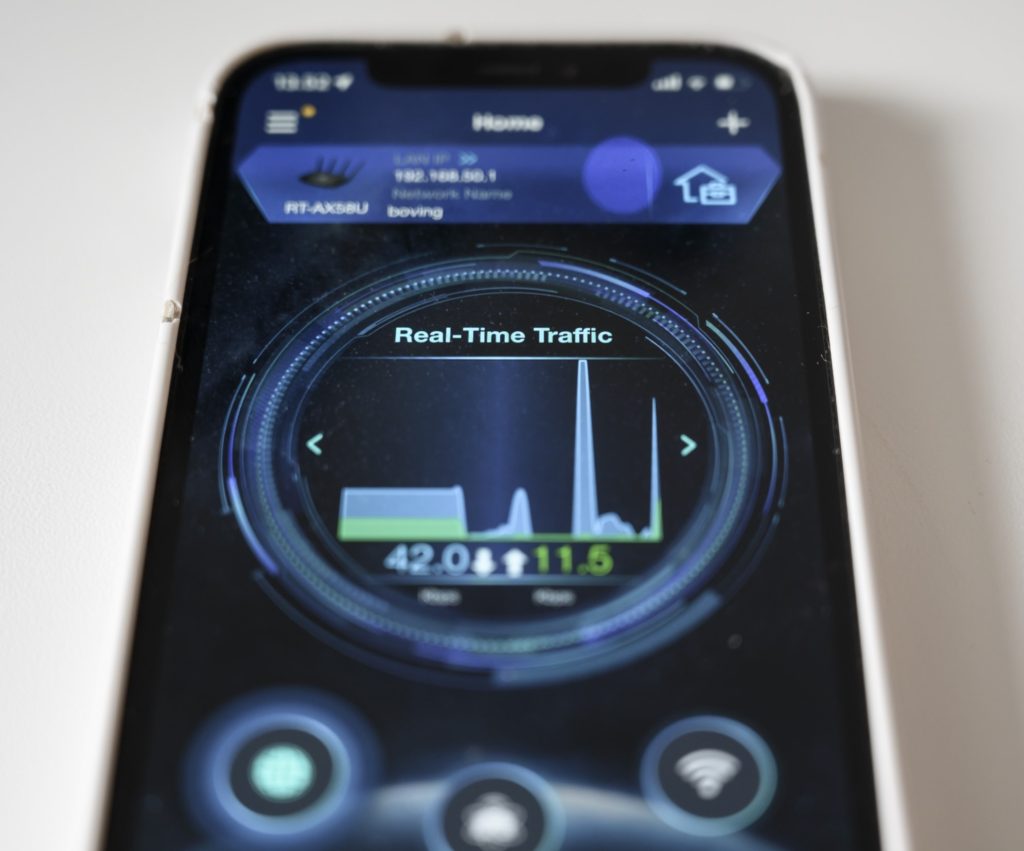
Conclusion
I found this little router easy to set-up and install, despite my track record of messing up even the simplest network things. The app gives useful information in a not-too complicated user interface.
In terms of alternatives to this router or if the price around 120 EUR is fair or not, I have no idea or baseline to assess. There are cheaper alternatives out there, and maybe they can do the job as well, but I just wanted a hassle free solution with quick installation, and that I got.
I am glad the router is in a location in the house we seldom visit. It is a little black plastic thing with 4 antennas, and the design immediately makes you want to wear a silver hat and talk to UFO’s. I have no idea if the antennas play an important role or not, but this router has no better reach than my deceased and beautifully designed Apple router, unfortunately.
Related reading
RAVPower PD Pioneer Power Bank Review