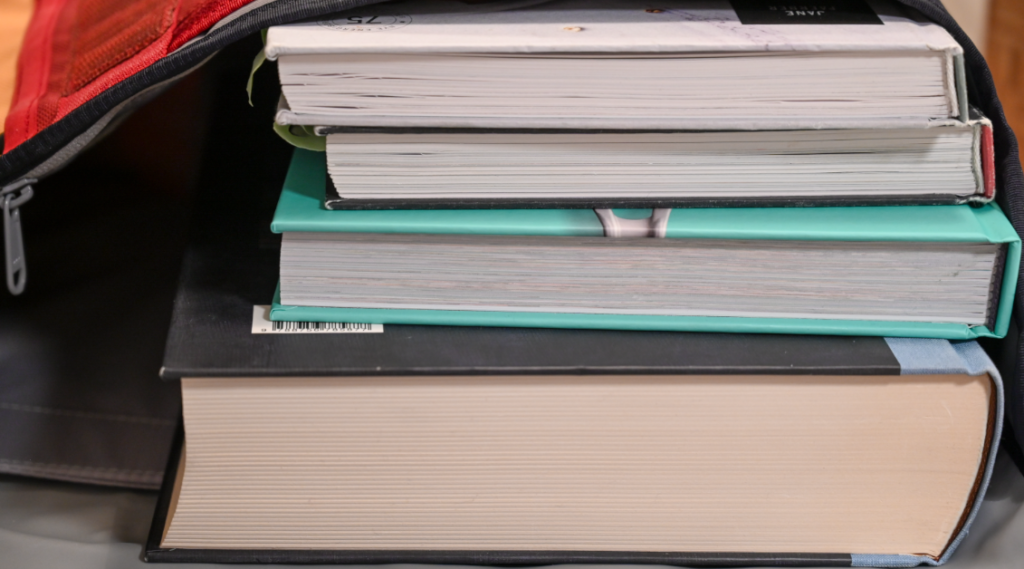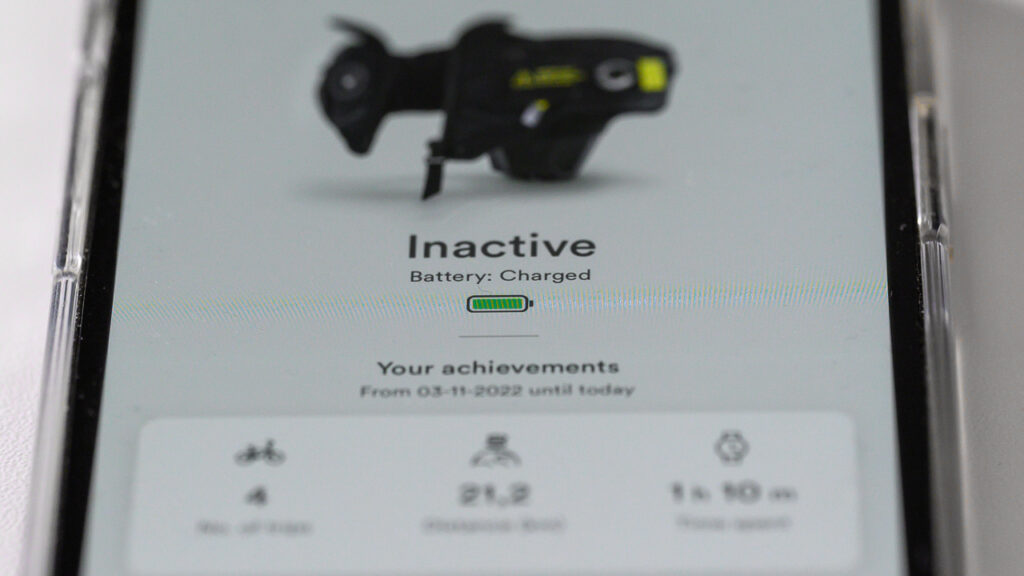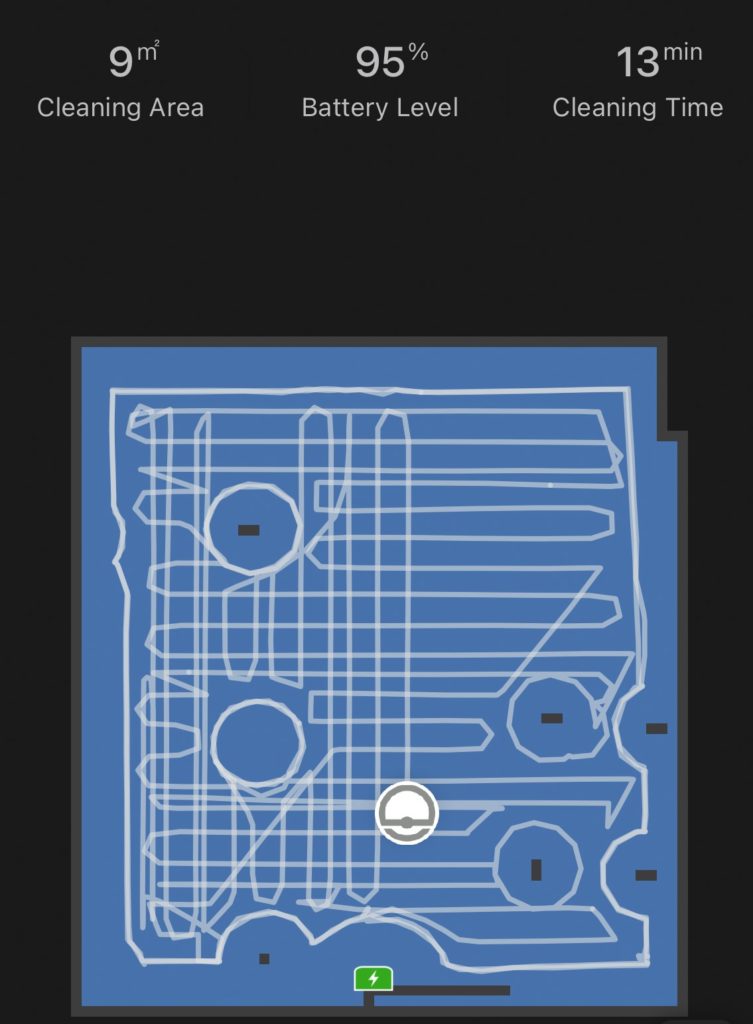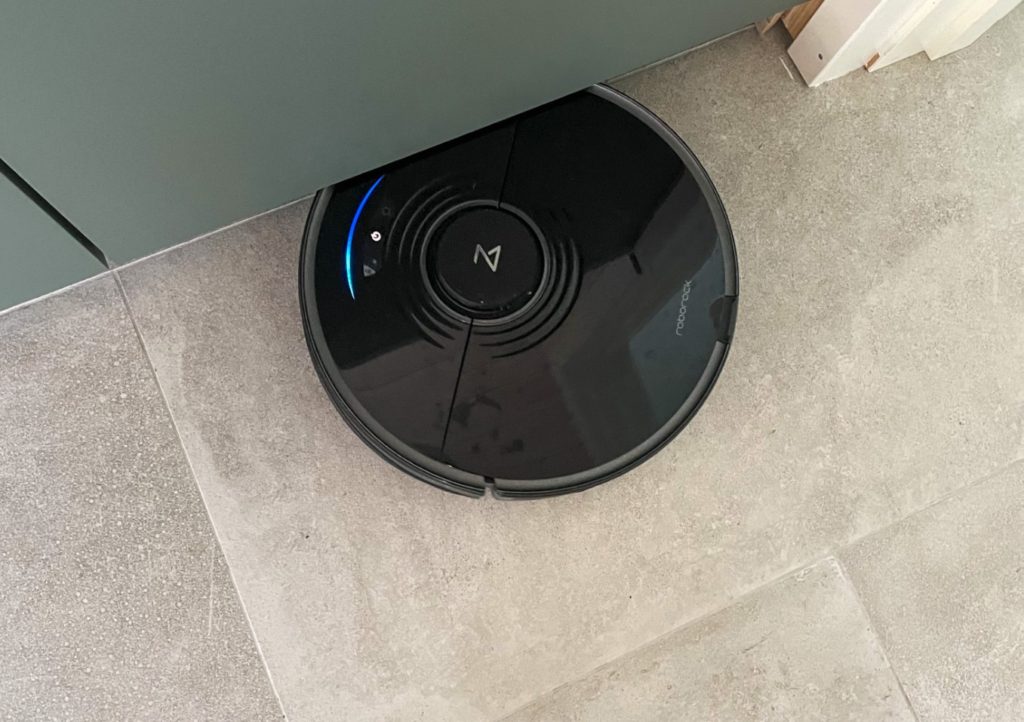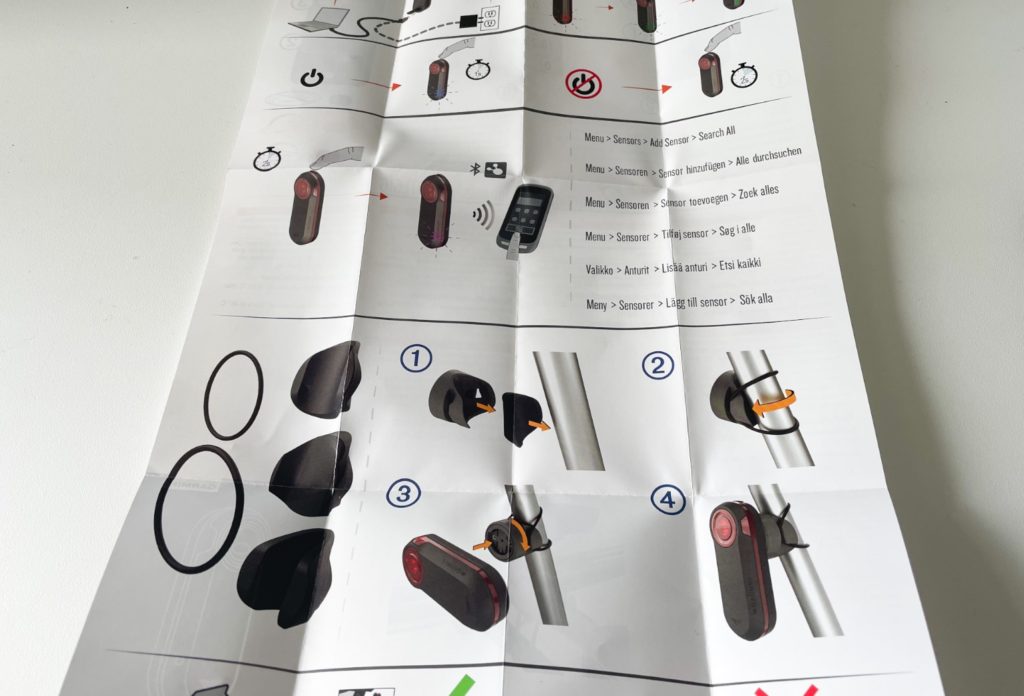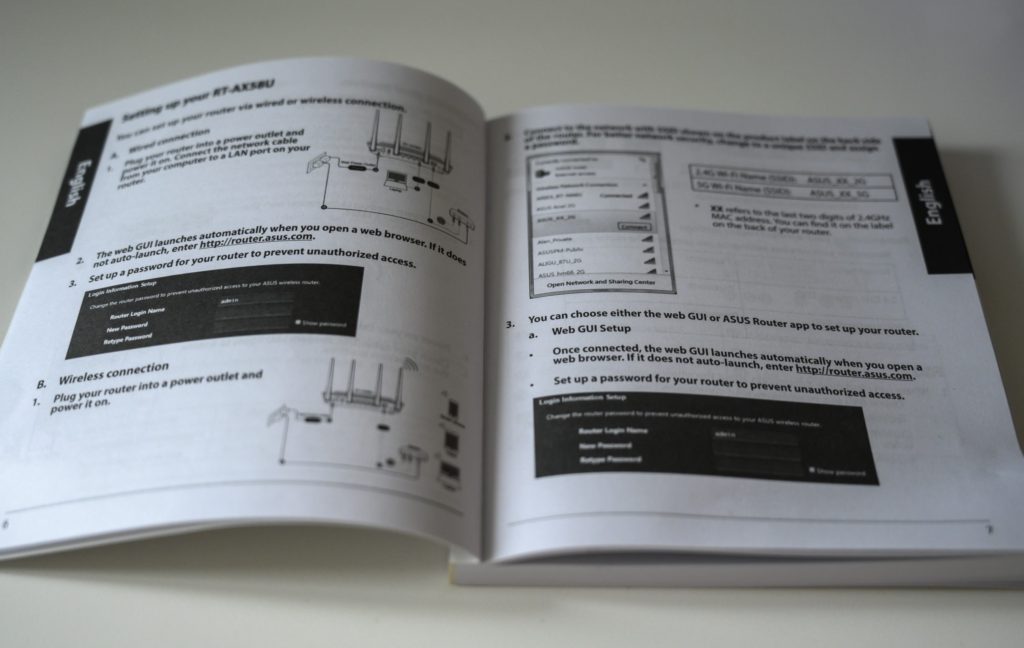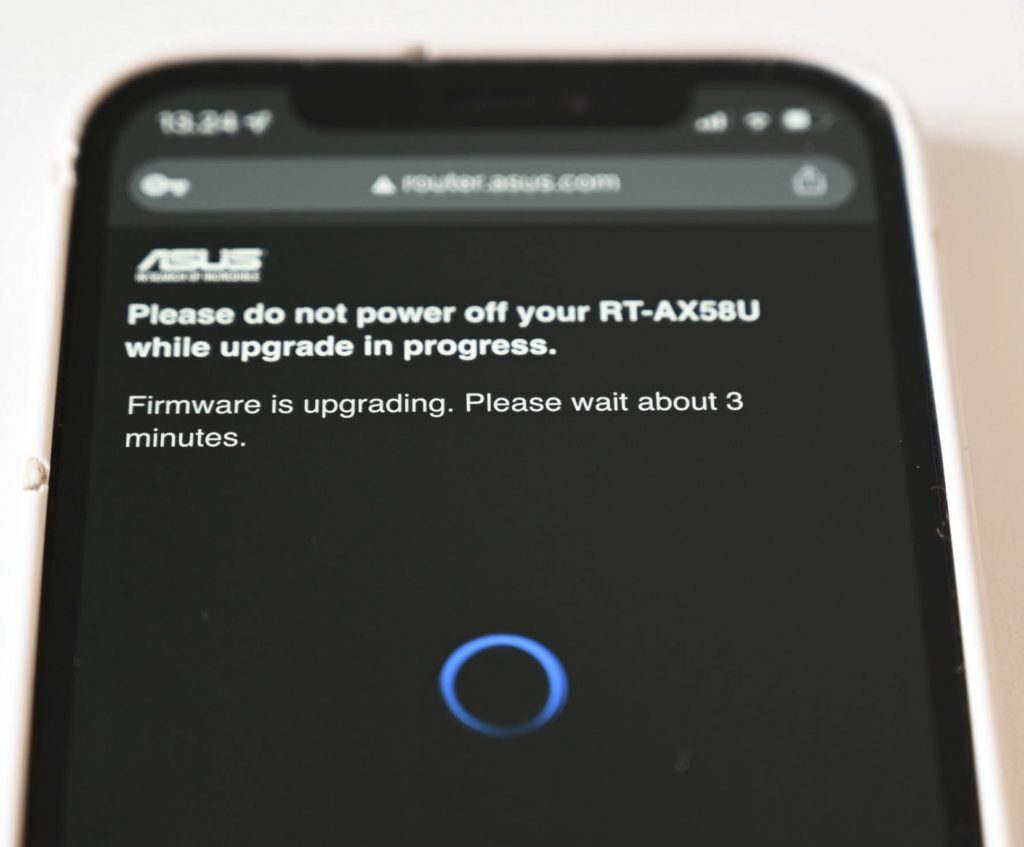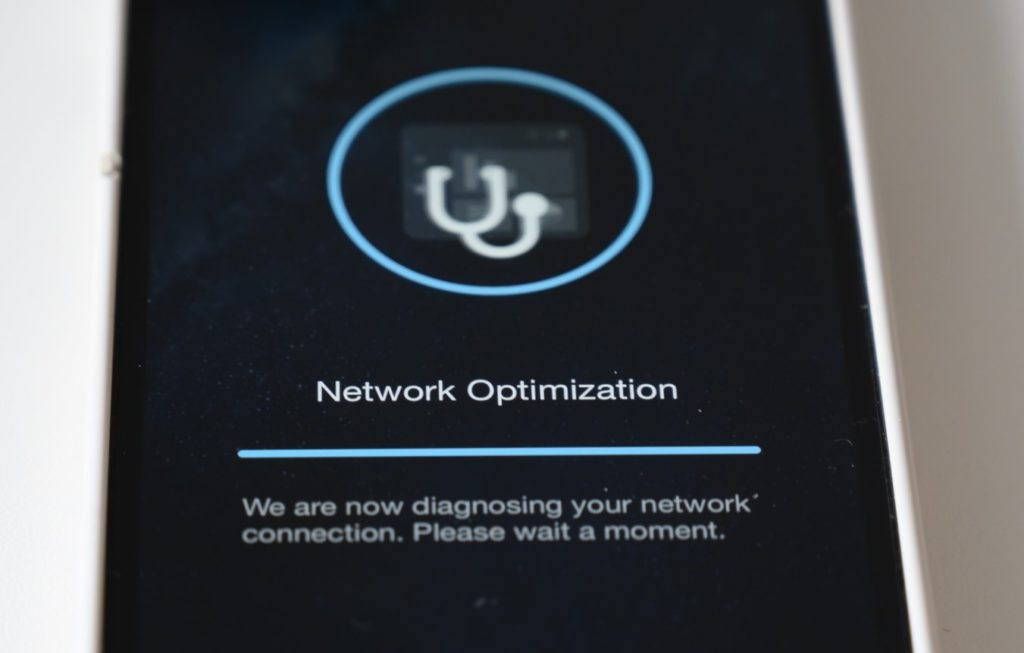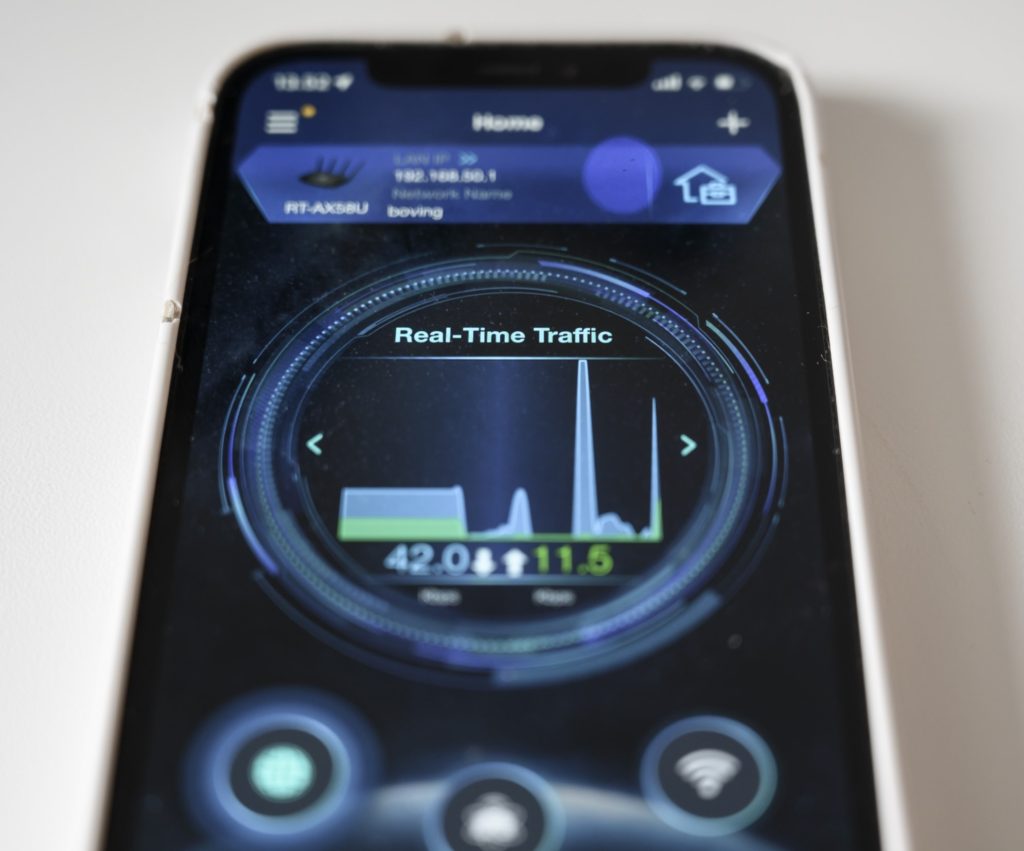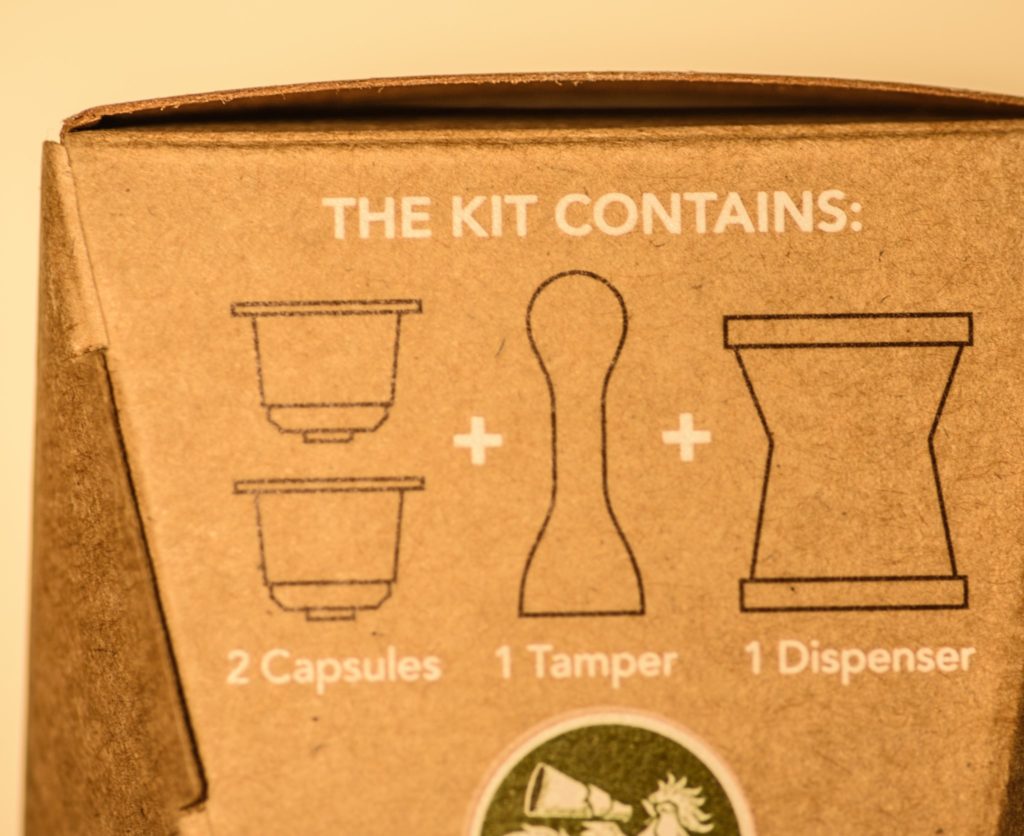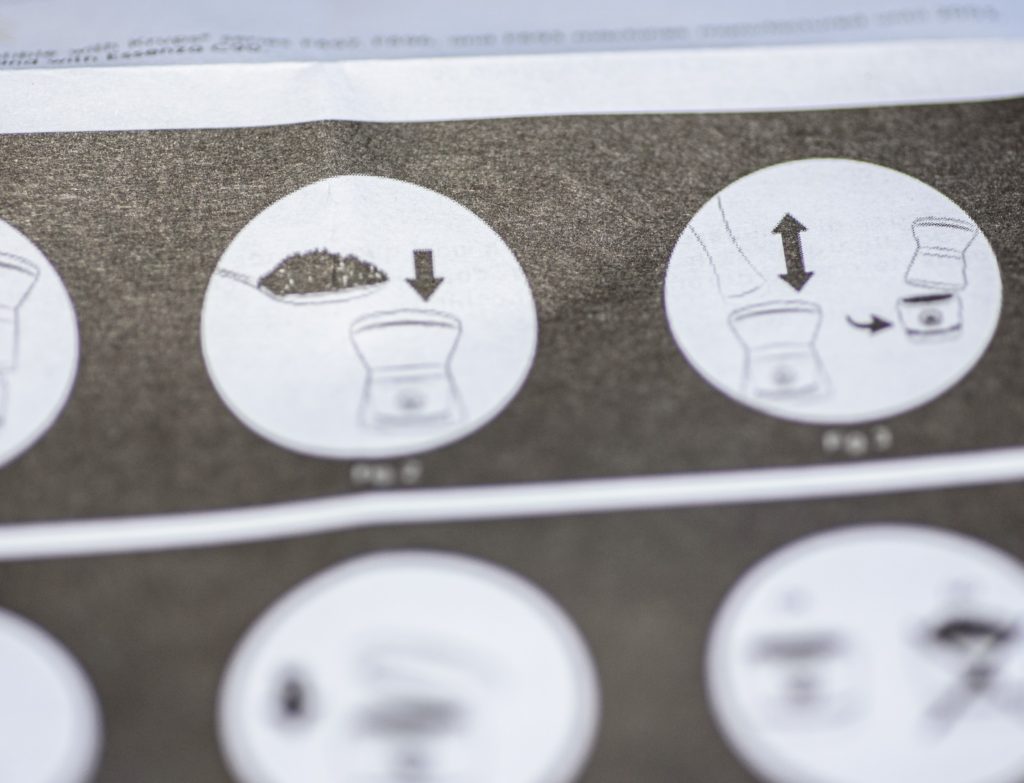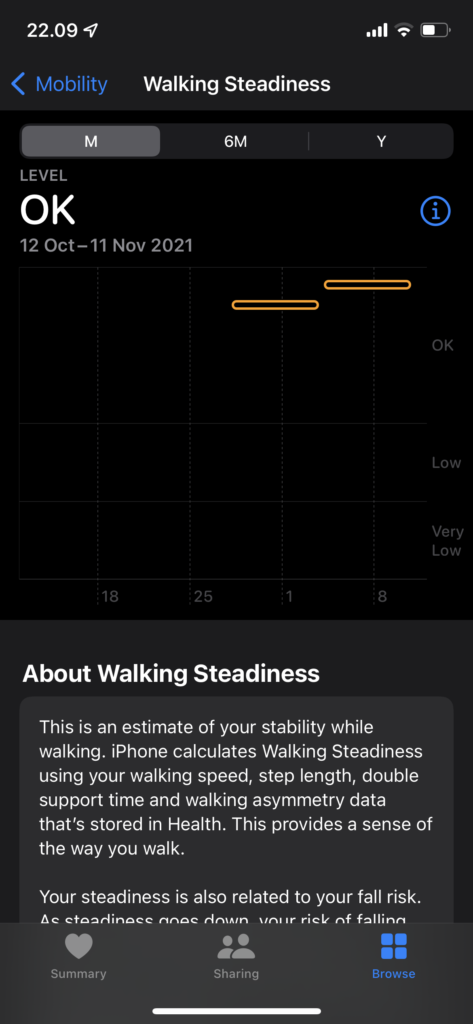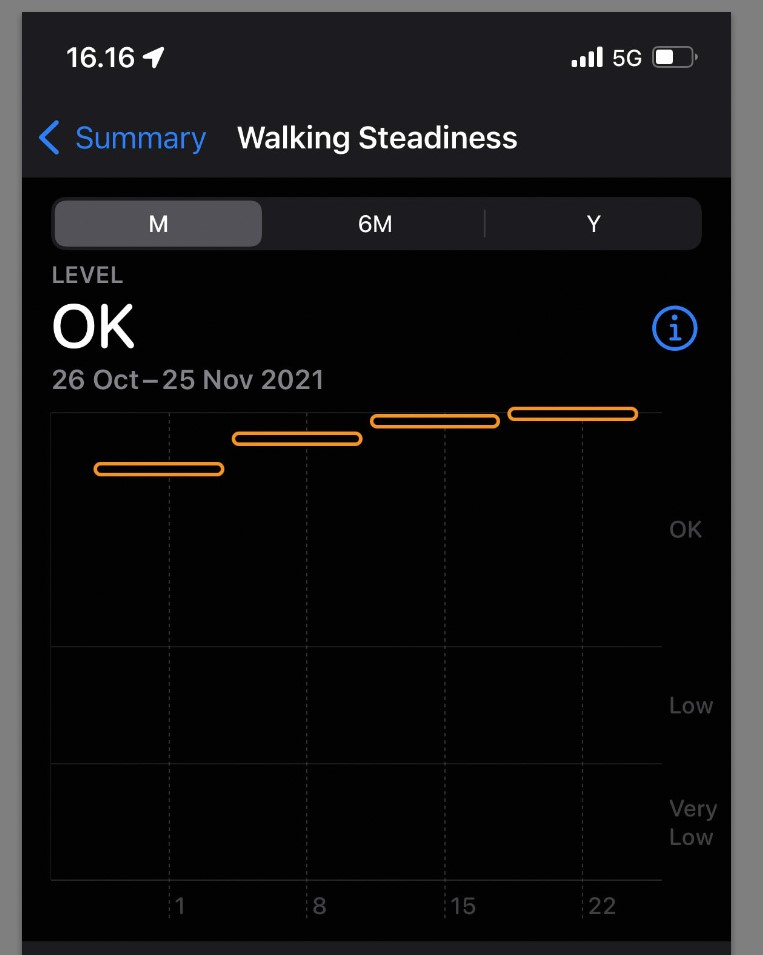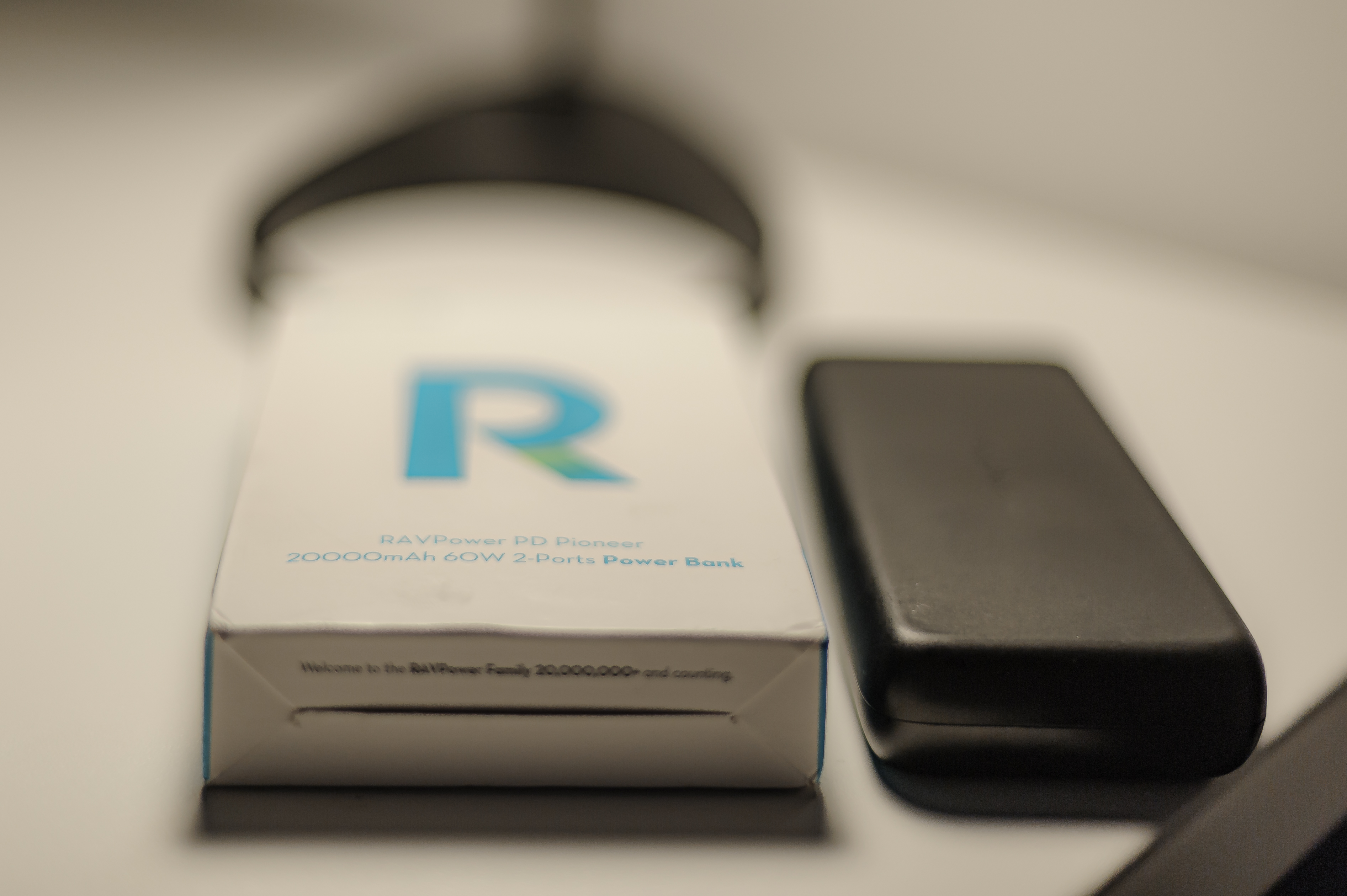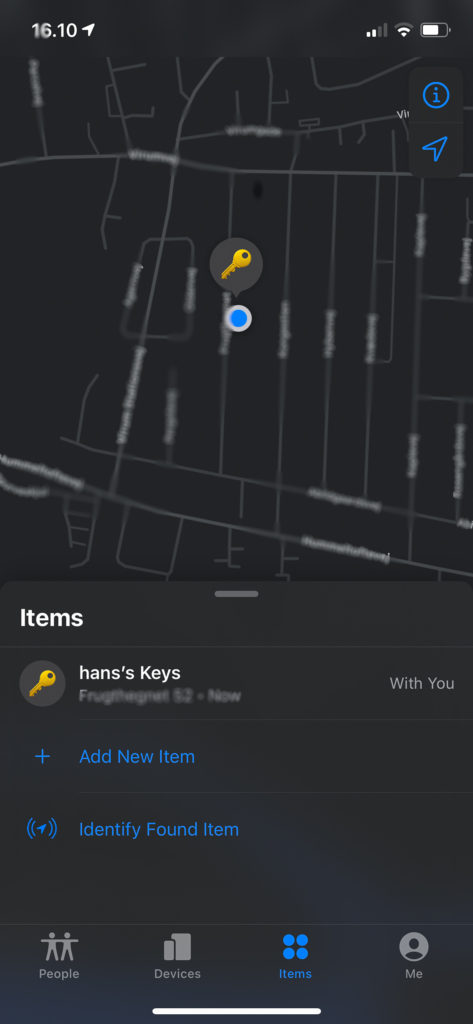Design darling
Well designed products is how we know Apple, and the Apple AirPod Pro 1. generation is no exception. It is a beautifully made product – even the packaging is well designed and leaves you with a feeling that everything is designed and carefully considered down to the slightest detail.
I have the version 1 of the AirPods and one of the big things I miss is the ability to regulate the sound level on the AirPods themselves. That has been fixed in version 2 and is probably confirms that Apple themselves knew that this was one of the design flaws of the 1st generation. So you need to find your iPhone to turn the sound up and down.
As a former audiophile, I can say that the sound is far from perfect. Apple has clearly put emphasis on a pleasant and “round” sound rather than a precise and “dry” sound with high fidelity. So if the fidelity of sound is on top of your list, this product may not pass the first item on your list! No matter what, I recommend that you try the sound of the AirPods before buying – it is very much up to personal preference and taste, so give them a try before buying if you want to be sure the sound it spot on relative to your taste. I think however that most will agree that relative to the standard AirPods the sound and fit here is levels above!

Another detail that bugs me senseless is the lack of USB-C connectors. As a photographer with tons of gear (camera, flashes, etc) that needs a charger, I have come to appreciate the industry standard USB-C and the dramatic reduction in number of chargers I need to have on stock. I look forward to Apple moving to USB-C also on the iPhone and the AirPods (my iPad has USB-C, so it is coming ever so slowly).
A mitigating factor however is the support for wireless charging of the battery in the cradle (aka the wireless charging case). And then I think the cradle that doubles as a battery pack is a little strike of genius – it was probably not Apple that got the idea, but their implementation works really well. The combined battery power with the combined battery in the AirPods themselves and the cradle is really good and for my daily commute I have never run out of battery power.

I have had many in-ear earphones, and the AirPods are the only ones that fit my ear right out of the box. This may be a coincidence that is specific to me and the way my ears are, but I can assure you that if you do not feel comfortable with the in-ear “hook”, then you will never be good friends with your earphones. Fit and comfort are number one. I do not run and cycle with my AirPods, but I walk a lot and often take the train wearing the AirPods, and I enjoy every minute. I think one of the reasons is that they are much lighter than my previous in-ear earphones.
The noise reduction is super effective and if you are not comfortable with closing out the world that way then the transparency mode that lets in ambient sound is for you. Especially at work where some noisy colleagues can be a pain, the noise reduction feature is a life saver!

In daily life the AirPods just works. They connect to the iPhone via Bluetooth and it works really well. You can move to the next and the former song by pressing the AirPods 2 or 3 times respectively, and if you take the AirPods out temporarily and insert them again, the music picks up from where you left.
When you insert the AirPods in the cradle and close it, the iPhone tells you the battery status for both the left AirPod, the right AirPod and the cradle. It is little details like that which makes the AirPods such a pleasure to use. And then of course that it is wireless, probably needless to say.
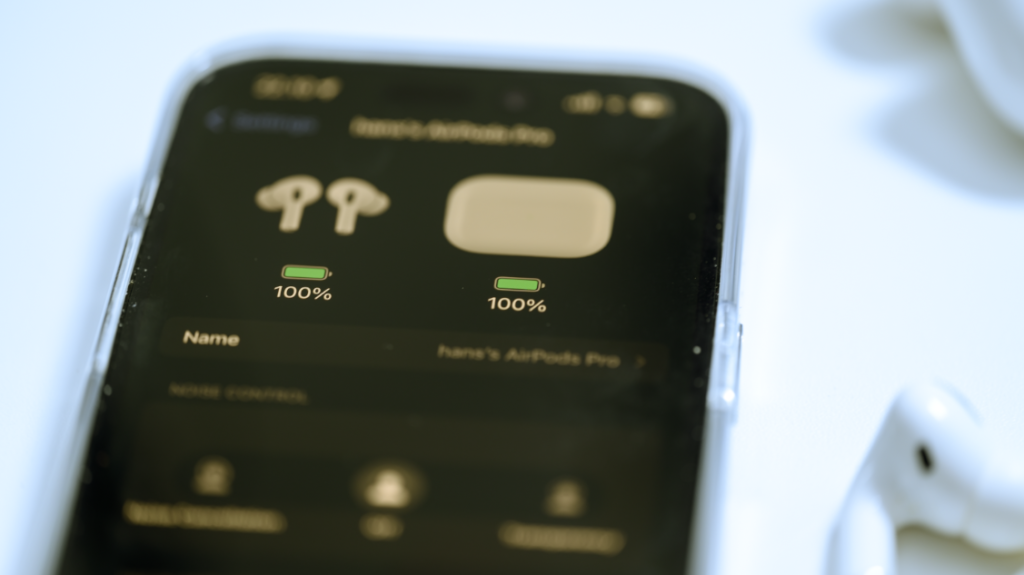
The AirPods are in many dimensions delicious to use, but expect the pods themselves to be less delicious after some time of usage. They do go into your ear after all! This is where the distance between what you see in the ads and what you experience in real life starts to kick in!
Conclusion
So as you have probably guessed I am really happy with this product. The sound is decent although not the best in the market, they fit my ears really well, the design and user interface is well made and works, etc. So my overall assessment is a very positive bias. They are really easy to use.
Other than being expensive as we know Apple products, my biggest reservation is the lack of volume control on the pods themselves. And for this reason I suggest you go for 2. generation, as it really is THE annoying thing about generation 1.