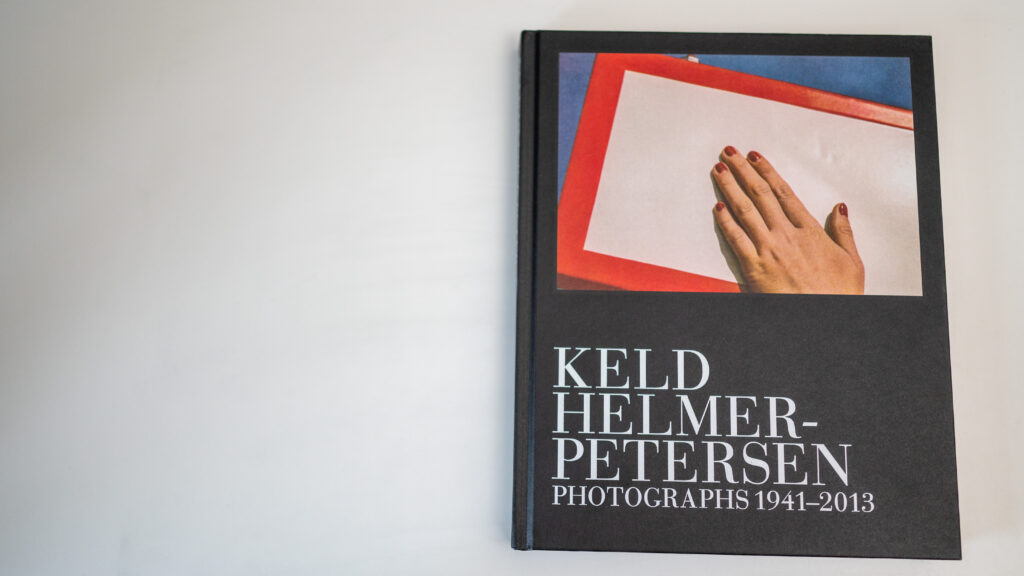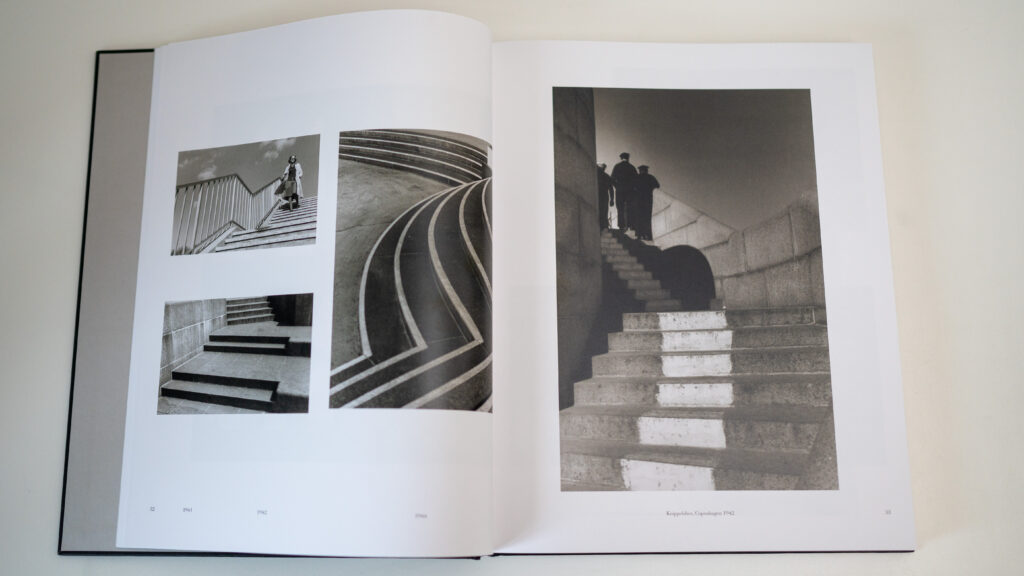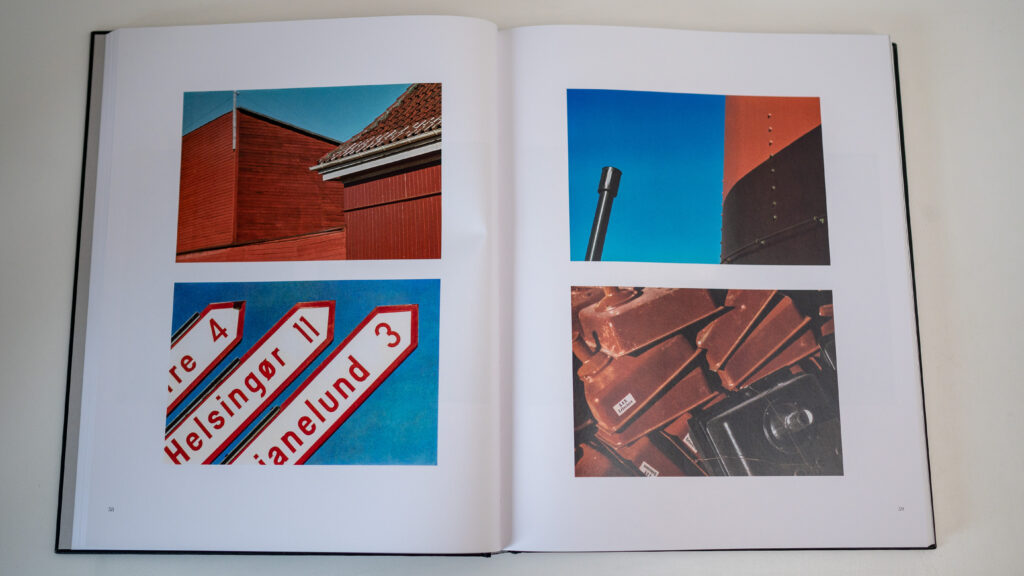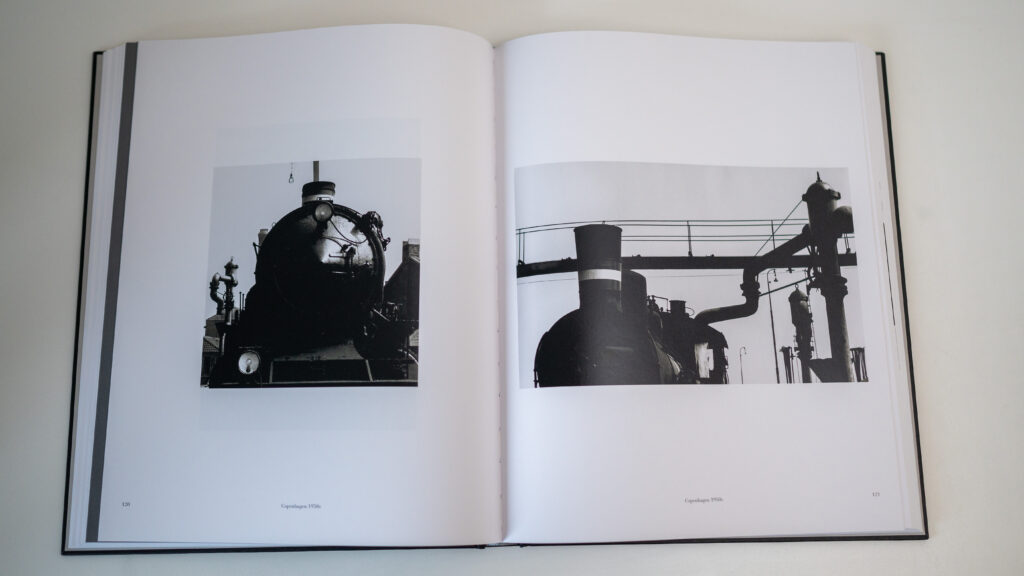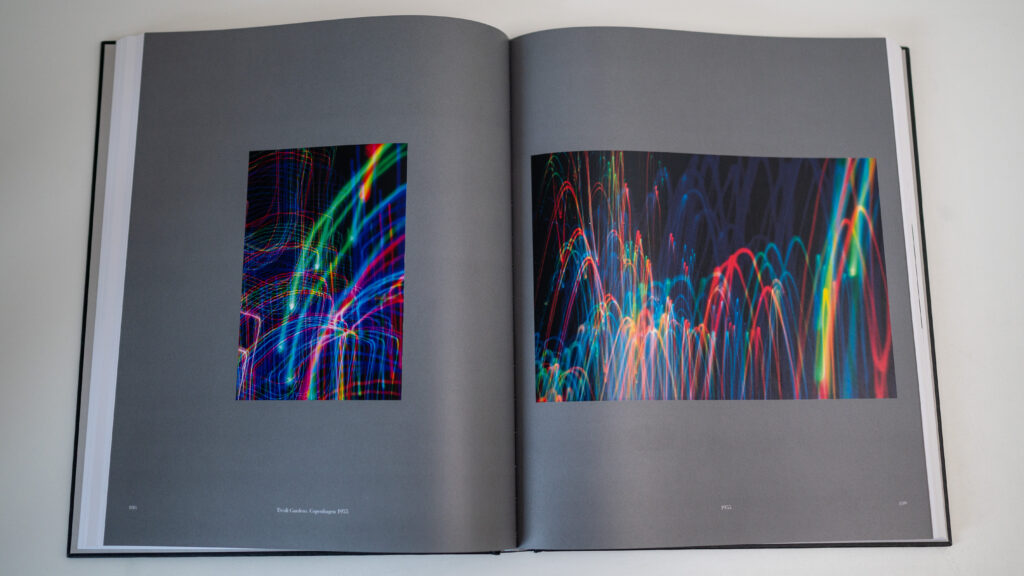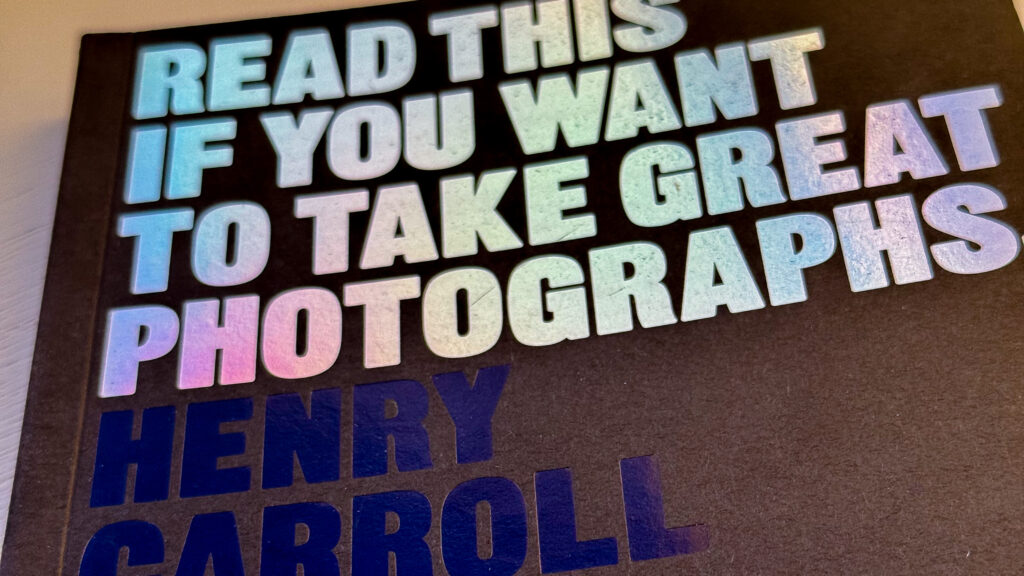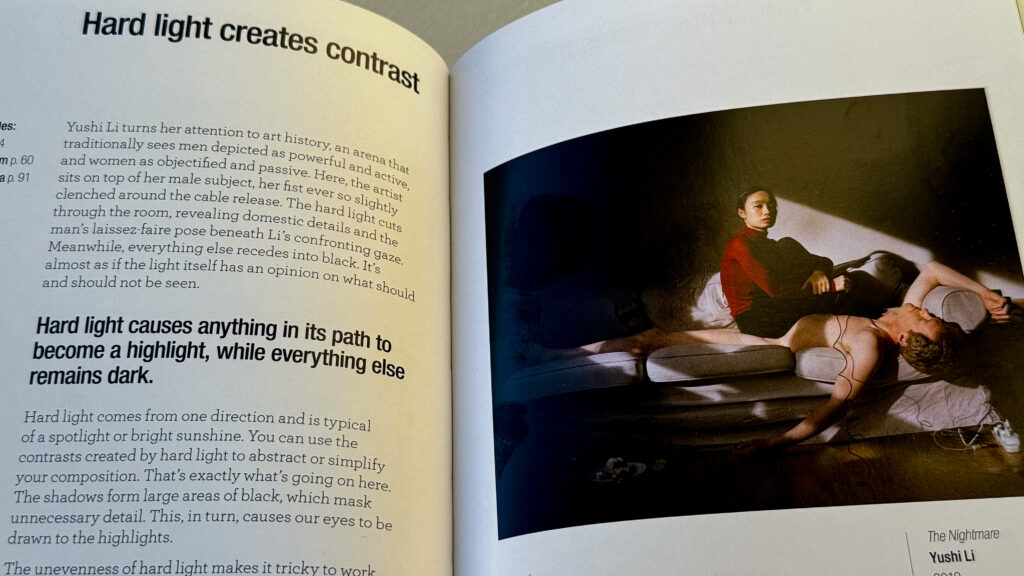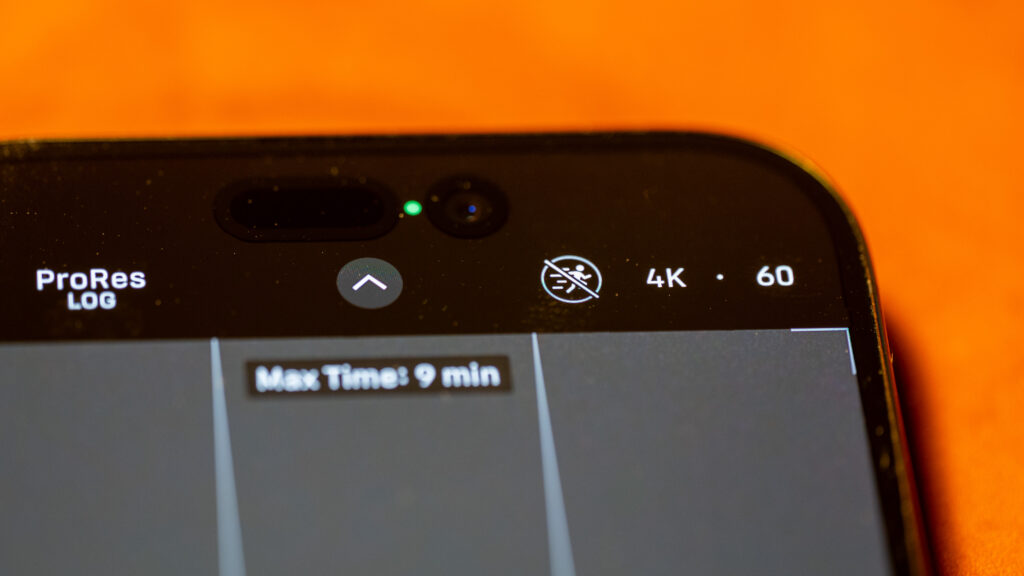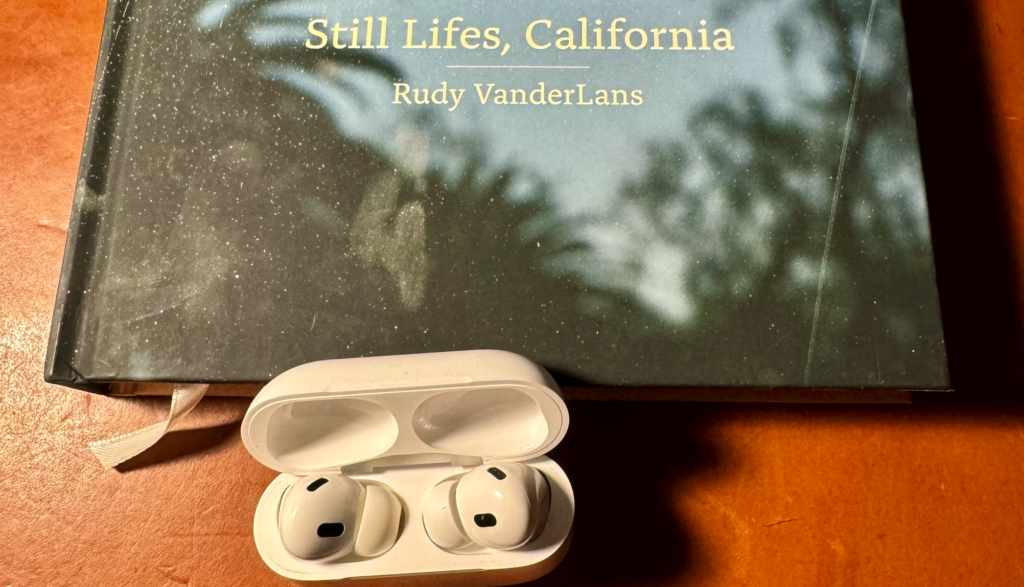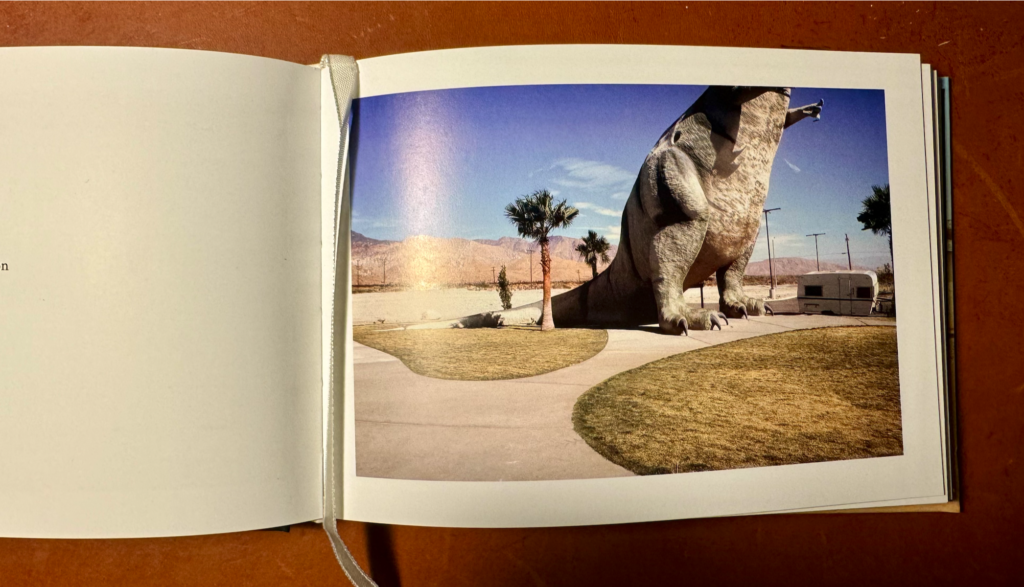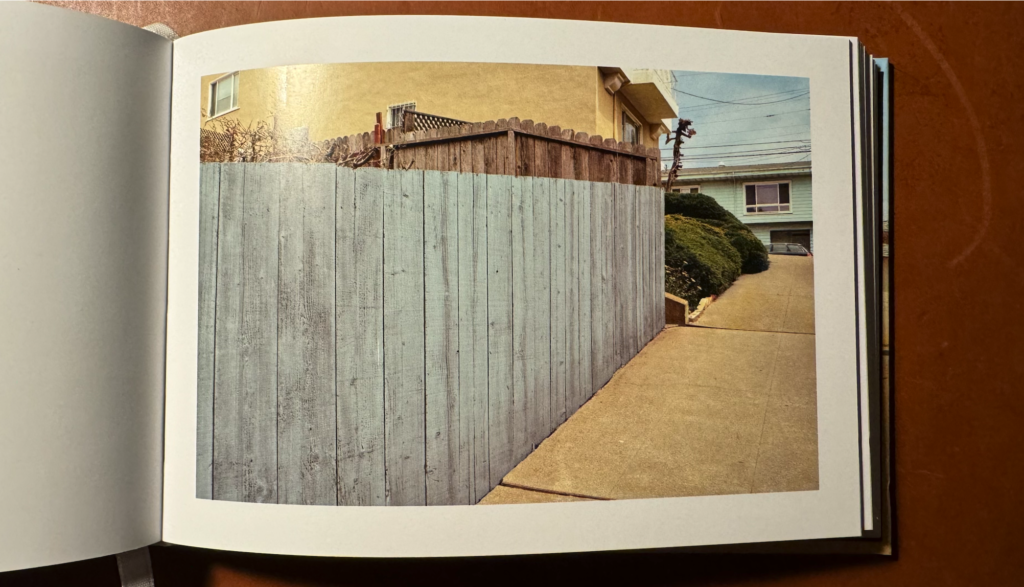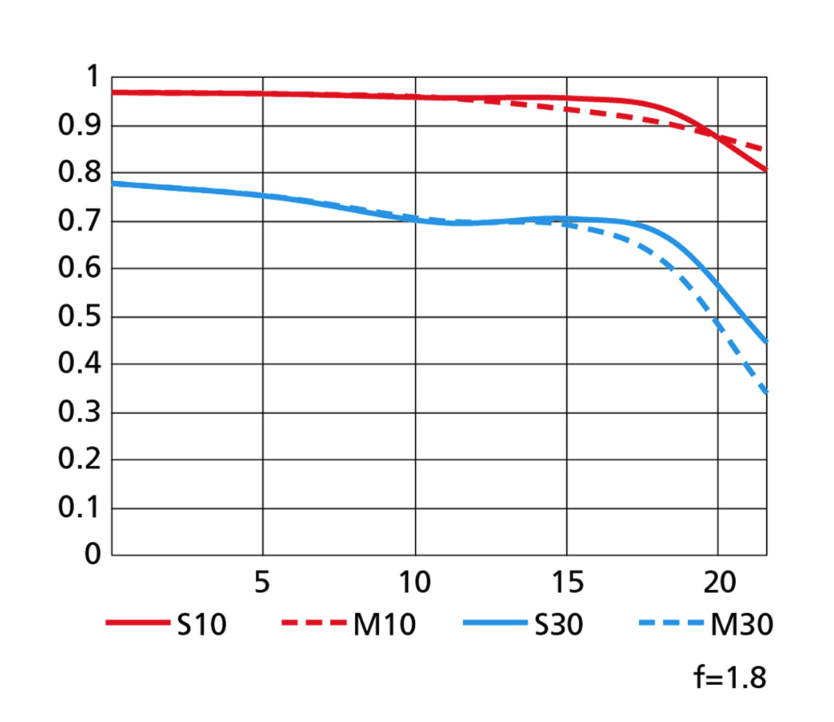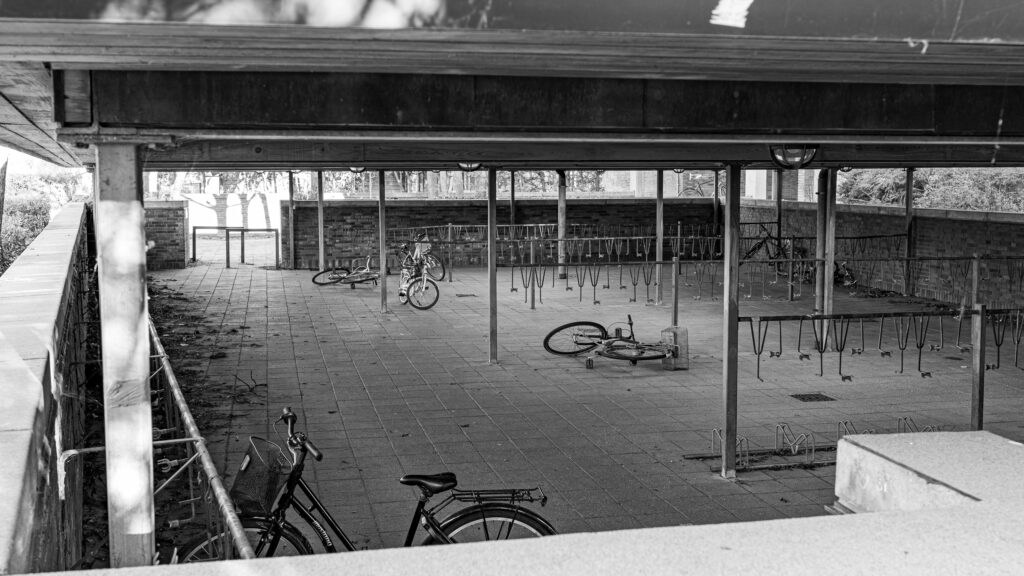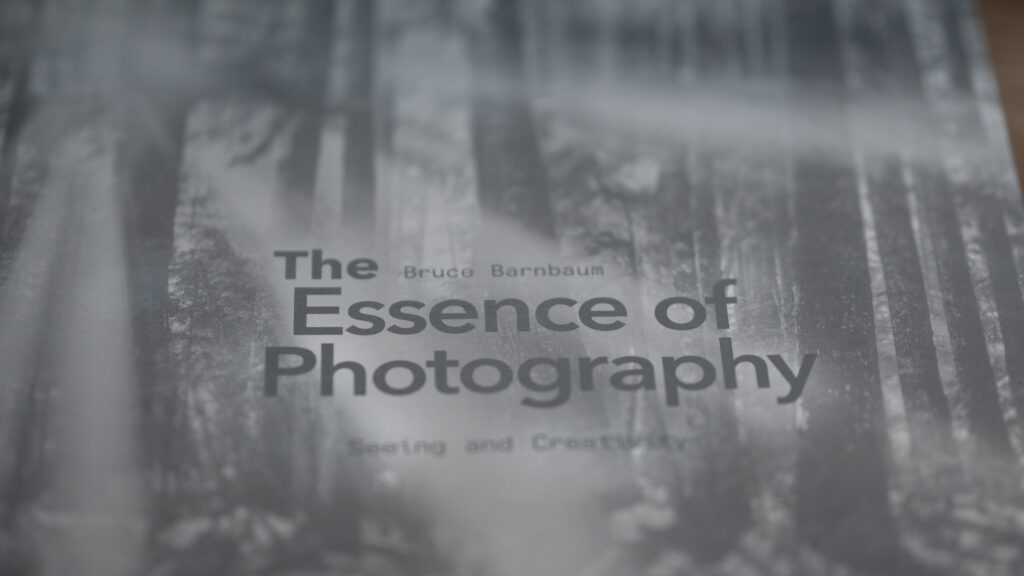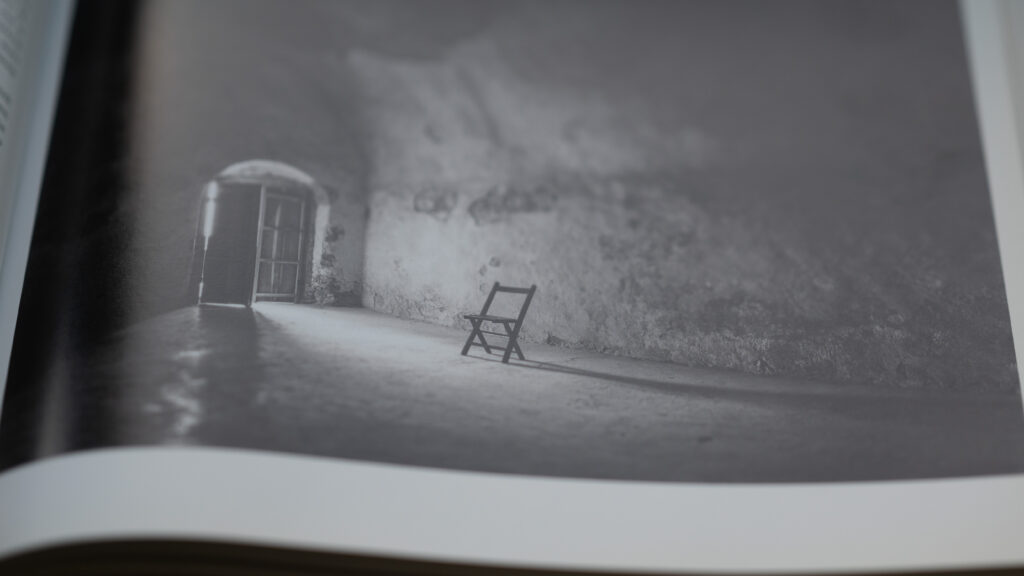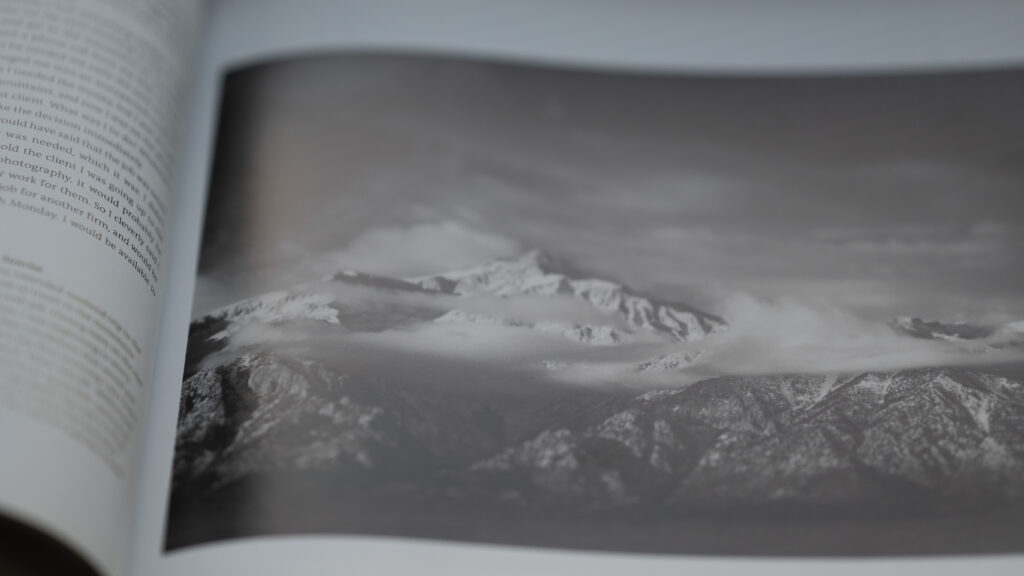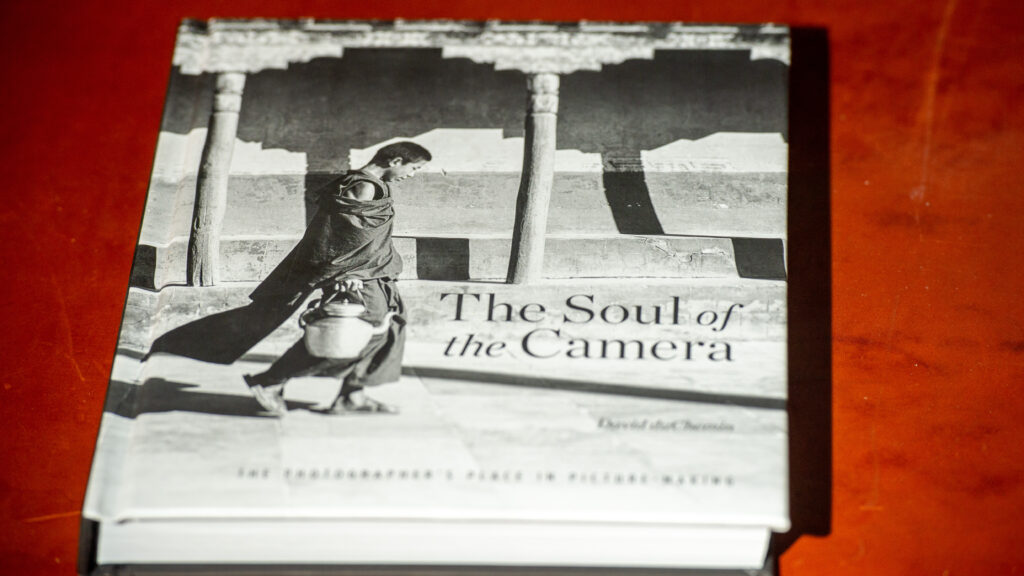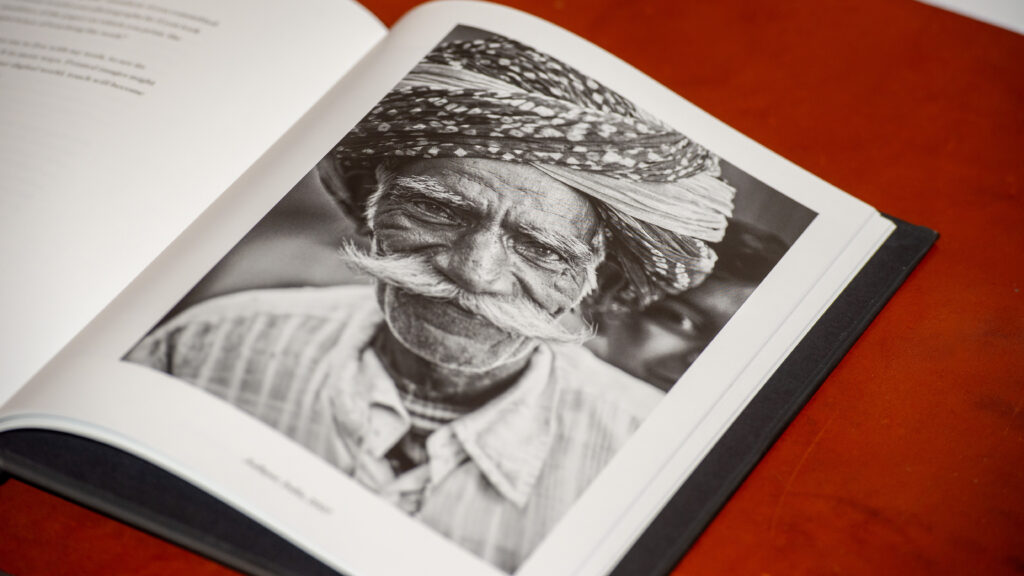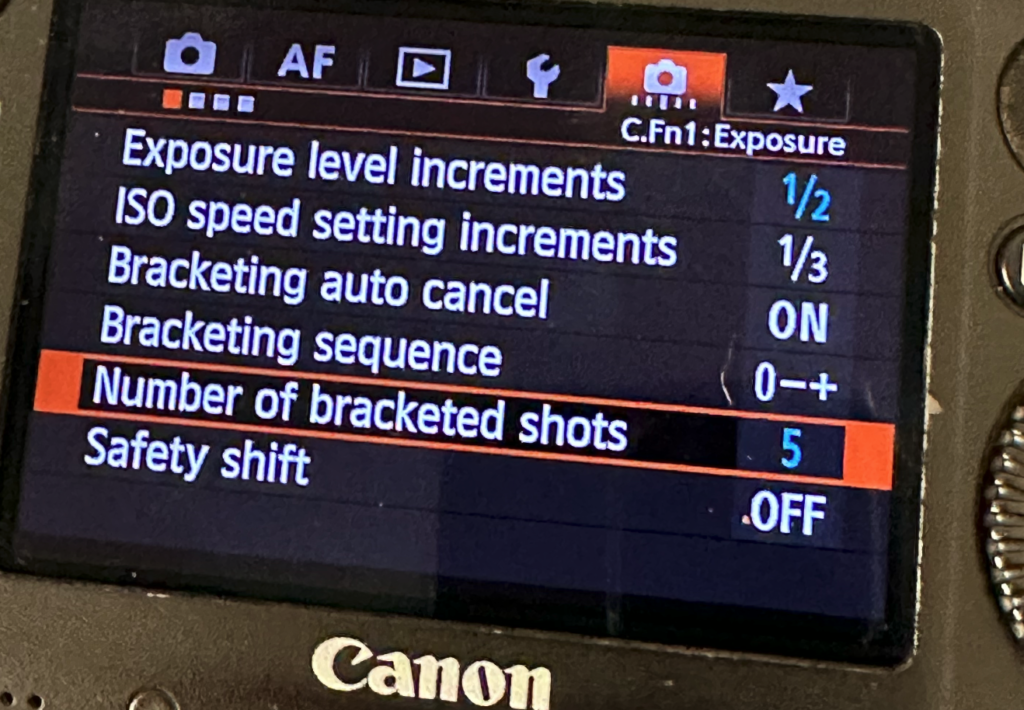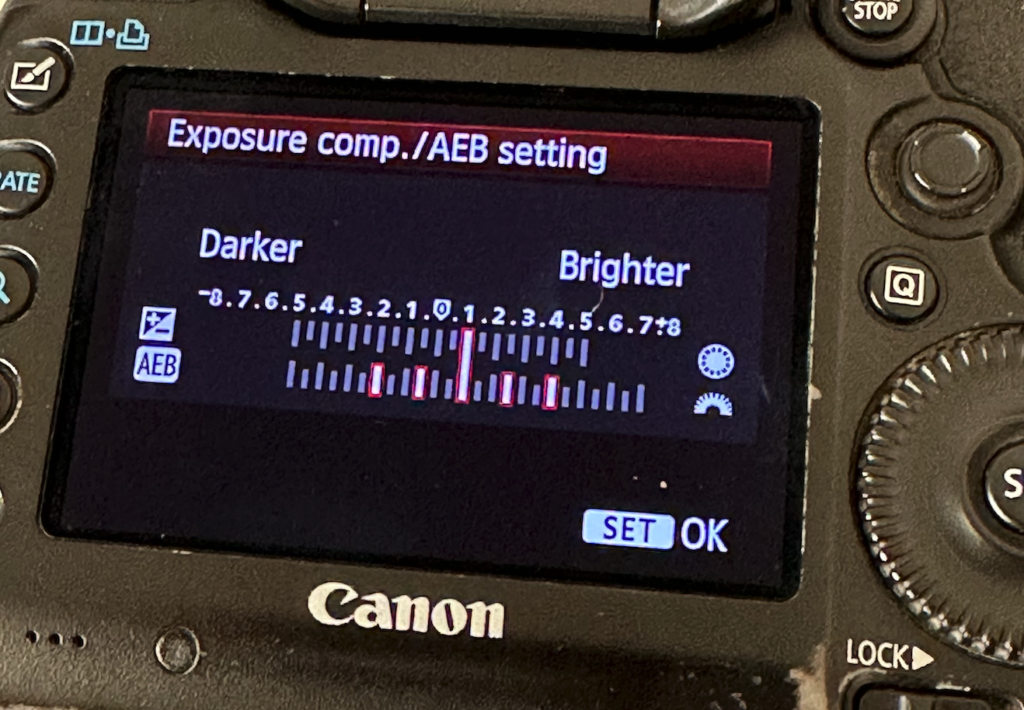With a price around 30 EUR (Europe), my first thought was that this little WiFi enabled camera could not be of much quality. But I was wrong! Read on to find out why!
I find the market for WiFi cameras very difficult to “read” – there seems to be so many vendors and so many options from each vendor, that it is overwhelming. Also, I know that once you get “stuck” in the eco system of a particular vendor, it can be an investment – both in terms of time and money – to switch to a new vendor. So after a few weeks of trying to find some way to navigate in this universe, I simply gave up and went for this relatively cheap camera just to see what it would do. And I was positively surprised.
My use case is simply to be able to follow what is going on in my summer house when I am not around. My plan is to start in-door – I may add outdoor cameras later. But I decided to start small and take it from there.

The TP-Link Tapo C100 camera is delivered in a small box with the camera itself, a small template to mount the 2 screws to hold the camera, a power supply and a super short user guide. The latter is more or less just a QR code to get you started downloadning the associated app. Once you have drilled the two supplied screws into the wall using the template, the wholes in the mount plate hook the camera to the wall and the major part of the HW installation is done. The TP-Link Tapo C100 camera comes with a small power supply that needs to be connected to the camera, so you need a location for the camera where a power plug is not too far away.

I was pleased to find that the TP-Link Tapo C100 camera is small – I have seen other cameras designed for outdoor usage that are much larger and dominating. I feared that the video and lens quality would be sub standard because of the low price and the small camera, but it is not – the camera delivers a both wide and sharp image. Of course it is only 1080p, but on my iPhone (15) it looks really sharp and clear. You can zoom in by double tapping or pinching. As it is a budget camera, there is not mechanical tilt or panning available – the lens sits and gives you the view as you left it at the installation.
Hooking the TP-Link Tapo C100 camera up to my WiFi was easy – after you have installed the app, it will guide you through the installation process. It follows the same process as many other gadgets where you are asked to join the WiFi network the camera provides, and from here the camera does the rest.
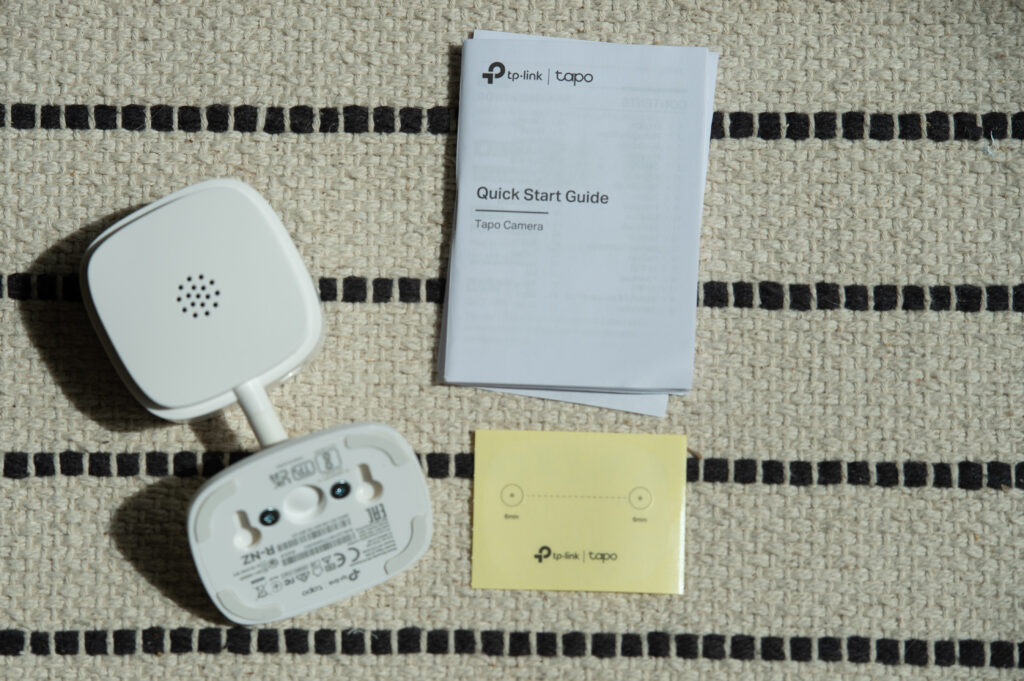
The camera has surprisingly much functionality – you can listen to what is going on in the room, and you can talk to someone in the room via the camera. The sound quality is not impressive, but if you want to say hello to your cat sleeping in your sofa, the sound is useful but far from beautiful.
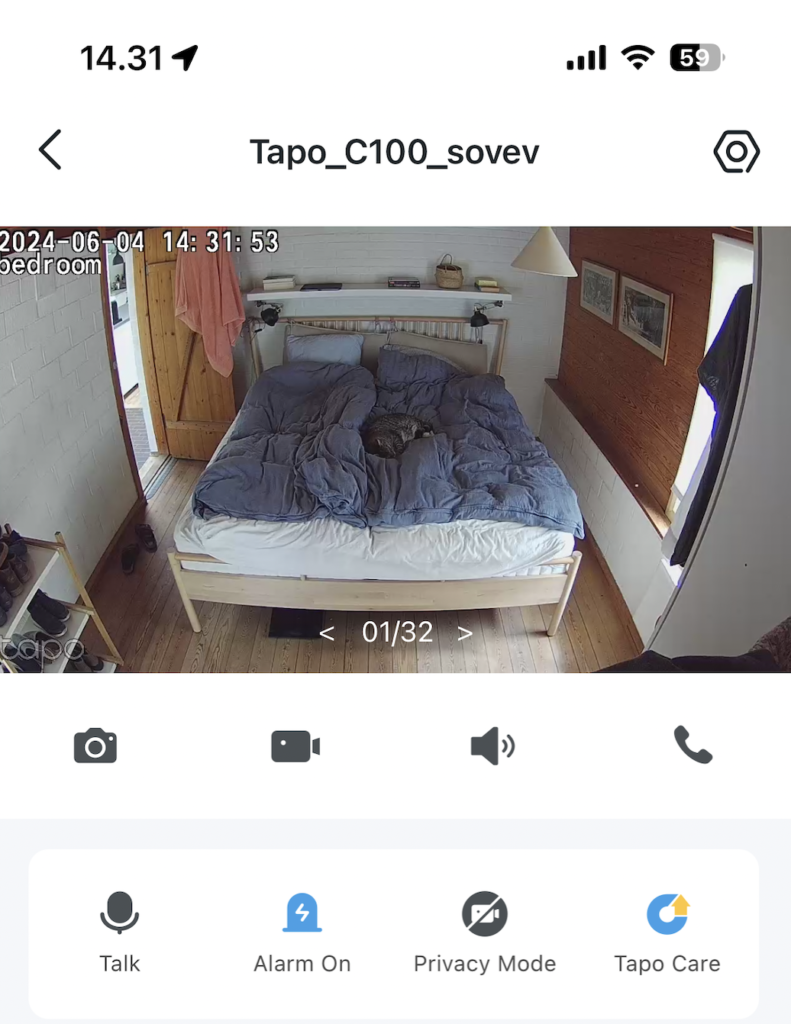
It also allows you to be alerted every time someone steps into the view of the camera. This is of course very useful to keep burglars out (you can shout at them via the speaker), but after 20 notifications triggered by my cat, I decided to turn it off. But it works really well, although it can be fooled by a ray of sun dancing on a wall, if the size of the sun-ray is sufficiently large.
Some of the more expensive cameras has a privacy mode where the camera mechanically blocks the lens. The TP-Link Tapo C100 camera cannot offer this mechanical privacy mode, but does offer a more digital one where it electronically turns off the camera and also the red LED in the camera, to show it is not recording. I would feel more comfortable with the mechanical privacy mode of course, but find that the option the C100 offers is ok taking the price point into consideration.
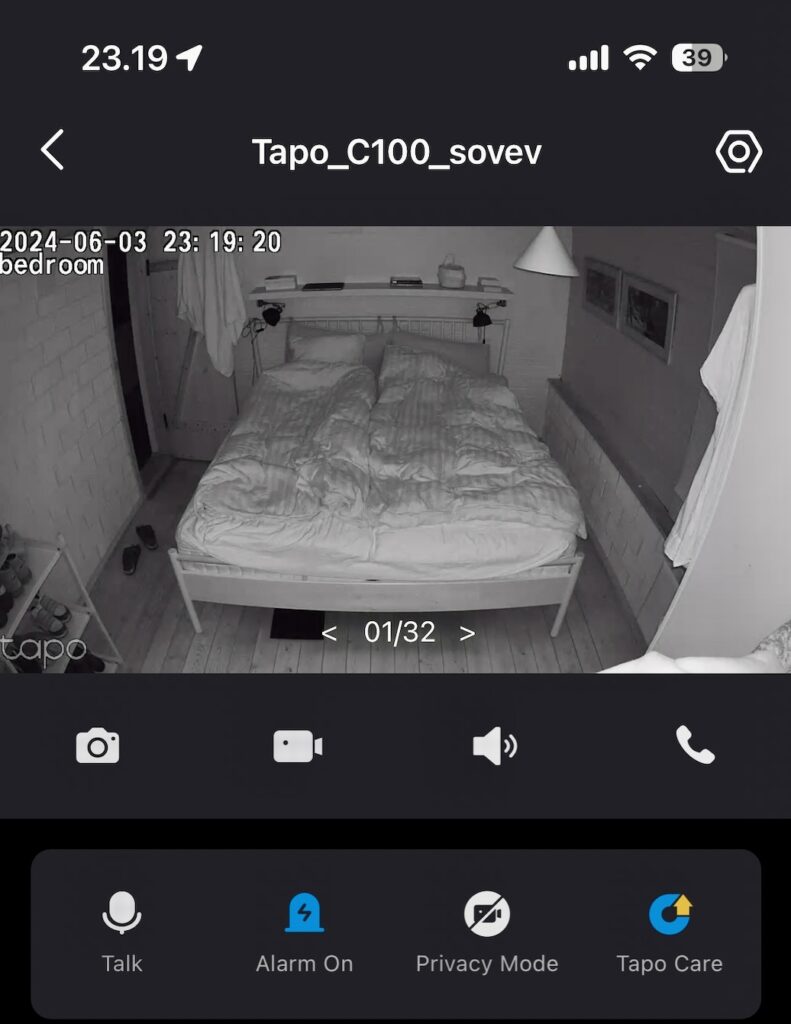
The camera delivers colour images during daytime and black and whites during nighttime. In the example above you can see a screen copy from the app during nighttime. I find the night view useful – the camera can actually see more than I can during nighttime!
If you want to, you can buy a micro SD card and install it in the camera. This enables you to capture up to 16 days of live capture (claimed). I have not tested this part as I have no use for this feature, nor did I sign up for the cloud solution Tp-link offers to capture data. I would imagine these solutions to be helpful if you want to be absolutely sure to capture footage of potential burglars. You can initiate a video capture from the app and store it on your phone, but I would imagine this is more relevant for short videos for fun rather than surveillance videos to be used as evidence.
Summary
I have found the TP-Link Tapo C100 camera to be exactly what I needed – a simple camera that can help me keep taps on what is going on in my summer house when I am not around. The camera has more features than what I need so I did not really miss anything. If you are in the market for a more advanced camera or maybe an outdoor camera, TP-Link has plenty of additional models in their lineup for you to explore.
Plus
– Price point
– Image quality (considering it is 1080p)
– Nighttime view
– Ease of installation (both hardware and WiFi)
– Ease of app user interface
Minus
– Camera is fixed – no option to pan or tilt remotely
– Requires a power plug close nearby (and no battery backup)
– Motion detection can be fooled by sunlight or shadows moving
– No mechanical privacy mode, only digital
Not tested
– Alexa and google interface
– Micro SD card storage
– Cloud storage
Shopping link
If the TP-Link Tapo C100 camera has caught your interest, this affiliate link will take you to Amazon. Notice that transportation and import taxes may apply.