Apple Magic Mouse
After fiddling with the track pad on my Macbook for months without getting really well acquainted, I decided it was time to cave in and buy a mouse. I chose to stay with the Apple family and got a Magic Mouse for around 100 EUR here in Denmark.
Choosing a mouse for your computer is very much in personal preference territory, so I am a bit cautious to name this blog post “review”, but have done so in lack of a better. I strongly recommend that you test your to-be mouse in real life before purchasing – it is really important that ergonomics works in your favour, especially if you spend many hours in front of a computer.
Apple clearly put form over function when designing the Magic Mouse. The design is slim and minimalistic with visible physical buttons or LED indicators. The mouse can register you touching and tapping it almost like a track pad. The far end of the mouse is one big button that gives a noticeable click when pushed.
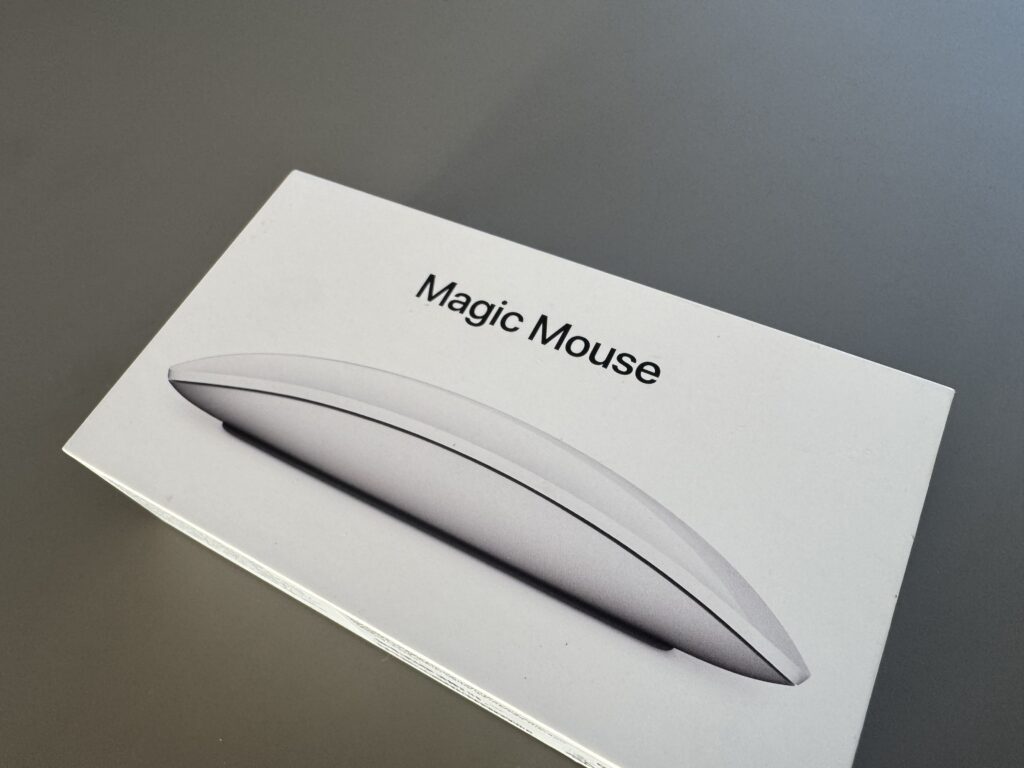

Unboxing and installing
You don’t find much in the box: the mouse, a cable and a super brief user guide. I was happy to notice that the cable has USB-C connectors in both ends as it allows me to charge the mouse using chargers I already have (the lightening connector is slowly being phased out).
This is my 2nd Magic Mouse. My first approx 1 year old Magic Mouse has the Lightening connector, so be sure to check that you get a copy with USB-C if you share my enthusiasm for industry standards!

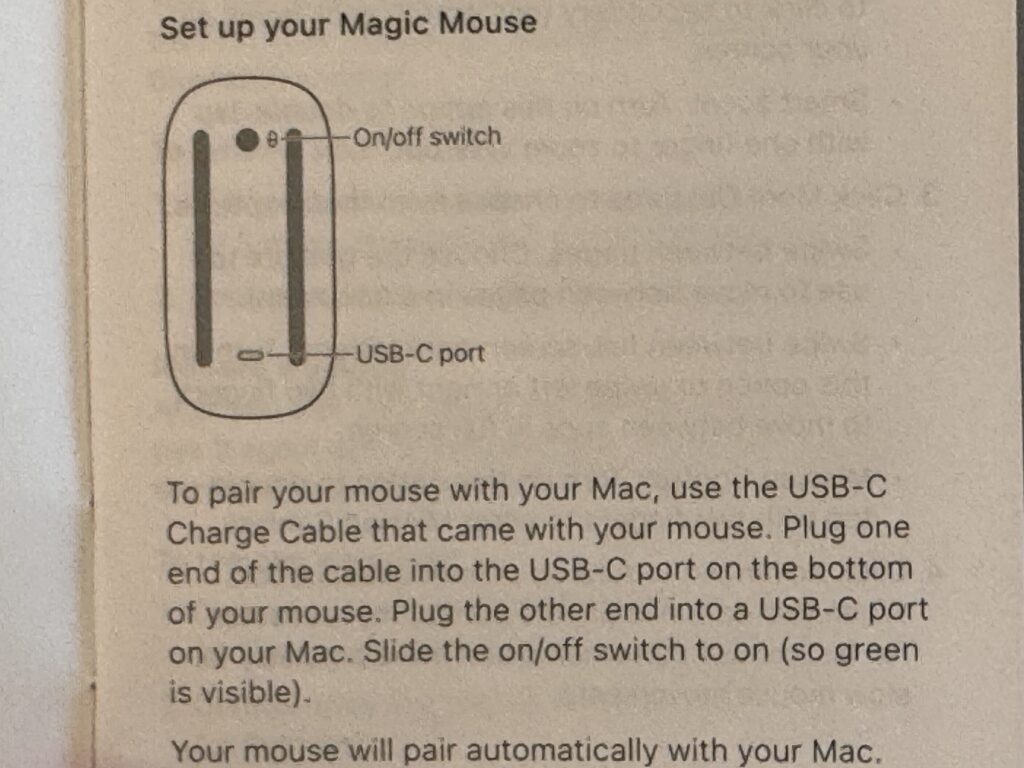
Connecting and installing the Magic Mouse on a Mac is easy: simply connect the cable to both the mouse and the Mac and everything is taken care of! No installation of software or drivers or the like – it just happens as soon as the cable is connected. How it works in a Windows computer I do not know, but on a Mac it for sure is super easy!
I also tried to charge the Magic Mouse before using it. In my case there was no need for this as the mouse was fully charged, but I did notice that there is absolutely no indicators showing the battery charge level. I could have used a small bar of LEDs telling me how the charging progresses, or just that it actually IS in progress. But no sir, no such help. Also, some will find it annoying that you find the charging port at the bottom of the mouse, so you have to flip it over to connect the cable.
Configuration and use
You’ll find the configuration of the mouse under the bluetooth devices in the settings menu. It is also here you can find the charging level of the mouse – it is shown in the top of the menu “Mouse settings”.
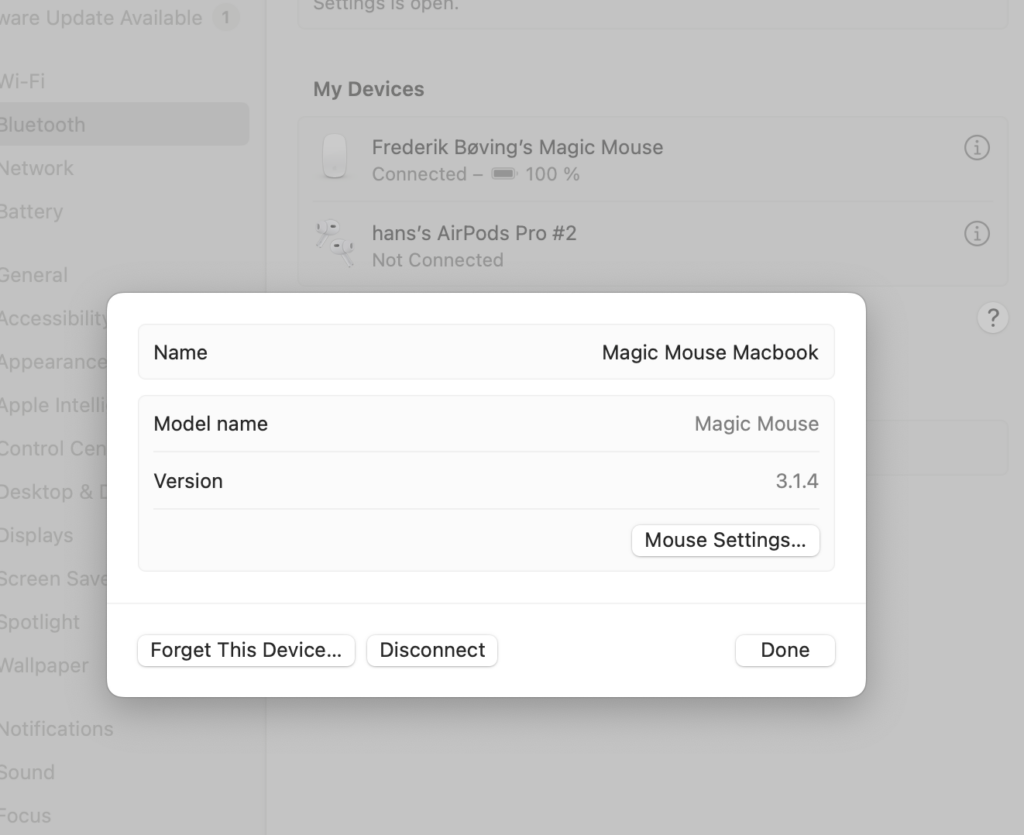
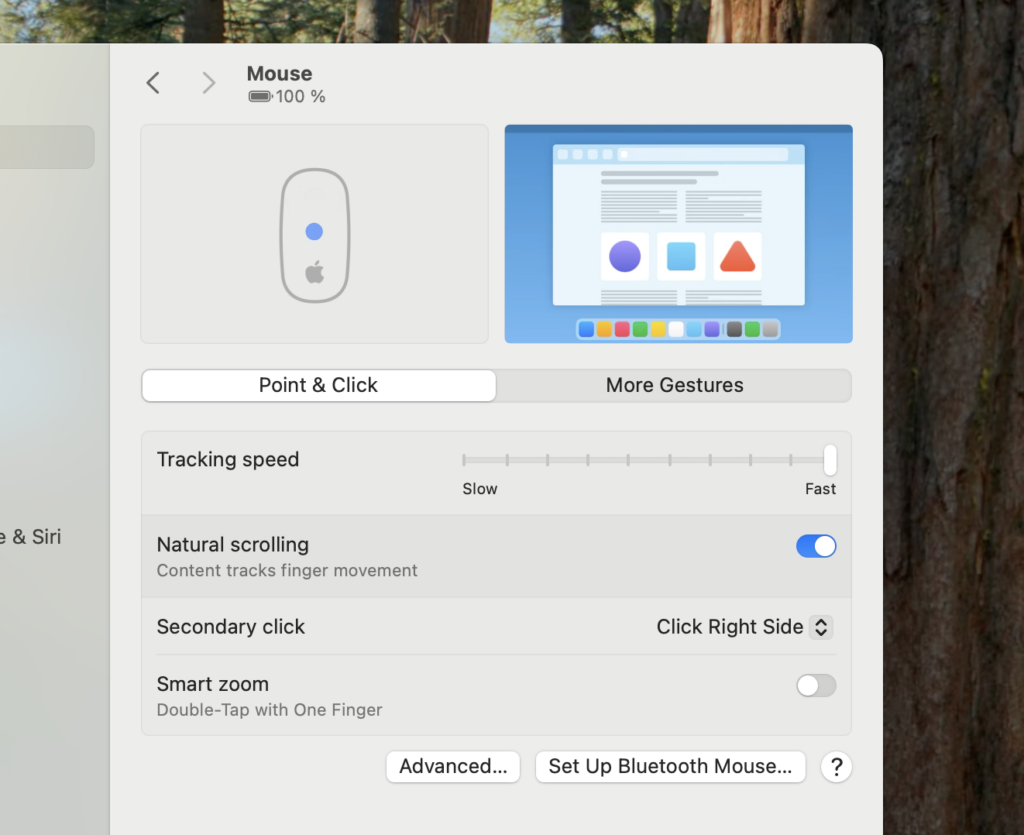
There are several options for configuring the Magic Mouse, and playing with the tracking speed to find the level that works for you is a good place to start. I recommend you turn on the “natural scrolling” option to enable you to scroll just moving your finger up and down the the mouse – this for me is a real time saver! Notice that there is a small animation top left that illustrates how the option you’re hoovering works.
Conclusion
For me the purchase of the Magic Mouse to relieve me of the trackpad mysteries and quirks was a great decision, maybe in part because I know the Magic Mouse from my Mac Mini already! I now struggle to remember my mouse every time I grab my Macbook on the way out the door, but it is a price I am willing to pay, as I can work a lot faster with the mouse. And if I forget the mouse, I can still make it work with the trackpad, albeit at a slower speed.
The Magic Mouse is not for everyone. First the ergonomics has taken the backseat to give room for a very slim and minimalistic design, and if you sut in front of a computer 9-5, you may want to go for a mouse where ergonomics has taken priority. That said, working approx 3-4 hours a day with this mouse works for me with no issues, but as I said in the beginning: test your to-be mouse in real life before purchasing.
I would like to see some LED indicators showing me the charging level, or even if it IS charging, but I guess Apple figured that minimalistic has to go all the way.
I am not so annoyed that the charging connector sits at the bottom of the mouse, but it is a bit annoying that finding the charging level is deep into the settings menu. Also, you get warnings that the battery level is low only when the battery is alarmingly low – it would be nice to get a fair warning a bit earlier.
I find the “invisible buttons” work really well – it is easy for me to control the scrolling in windows just moving my finger up and down the mouse with a light touch. Also the mouse tracks really well even though I use it on a wooden tabletop which is far from ideal.
So all in all I am a happy camper! The price is a bit steep as we know it with Apple, but if design is important to you, this could be a good option to look into. And it comes in different colours, so you can style it to your preference.

Apple have MVPed this mouse for way too long. If they actually gave a proverbial, they’d update what is a 15 year old good looking product with basic features missing and one of the most spectacularly poor decisions, with regards to charging, in computing history.