Your smartphone probably pushes software updates to you on a regular basis and prompts you to make sure you have the latest software installed. Your Nikon Z6ii is not that pushy, and you need to be more active to find out if a new version of the software for both your camera and lens is available. I recommend that you at all times have the latest software installed as it often involves improvements and bug fixes that are nice to have installed.
My approach to the upgrade is simply to install the new firmware version on the memory card and install the software from the memory card onto the camera and lens. I’ll show you the steps in the following.
Before you start
It is a good thing to make sure the battery is fully charged (or close to). Nikon will not accept to start the software installation with a half charged battery, not even if you have power supply via USB-C while running the upgrade. So before you do anything, make sure you have a fully charged battery.
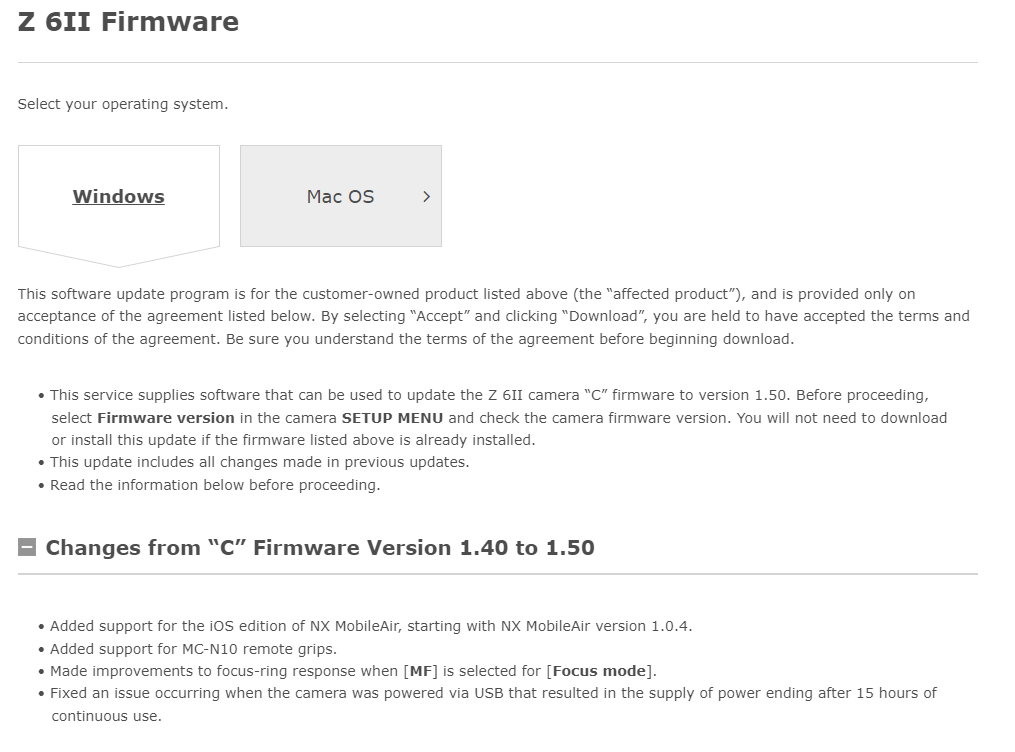
Another thing to check is if you have the need for an upgrade – you may already be running on the latest version and then of course no action is needed.
You can go into the setup menu (the wrench symbol) and scroll to the bottom and find the “Firmware version” menu item. In here the “C” gives the Firmware version of the camera and “LF” is the lens firmware. Make a note of the two and compare it to the latest version of the firmware on the Nikon homepage (see image above where version 1.50 is the latest version).
You can simply put “Nikon Z6ii firmware upgrade” as search text in google, and the first item that pops up is the link to the Nikon homepage. Or you can just press here to get to the same place. You can also here see what upgrades have been made from version to version. In my case I jumped from version 1.30 to 1.50 and hence skipped version 1.40. Notice that you need to select if your operating system is Mac or Windows before downloading.
Download
In order to download the file with the new firmware, simply scroll to the bottom of the page where you accept the terms and conditions, and hit the button to start the download. It is a relatively small file and in my case the download was quick and took less than 10 seconds. The file on my Windows based PC was put in the dedicated folder for downloads.
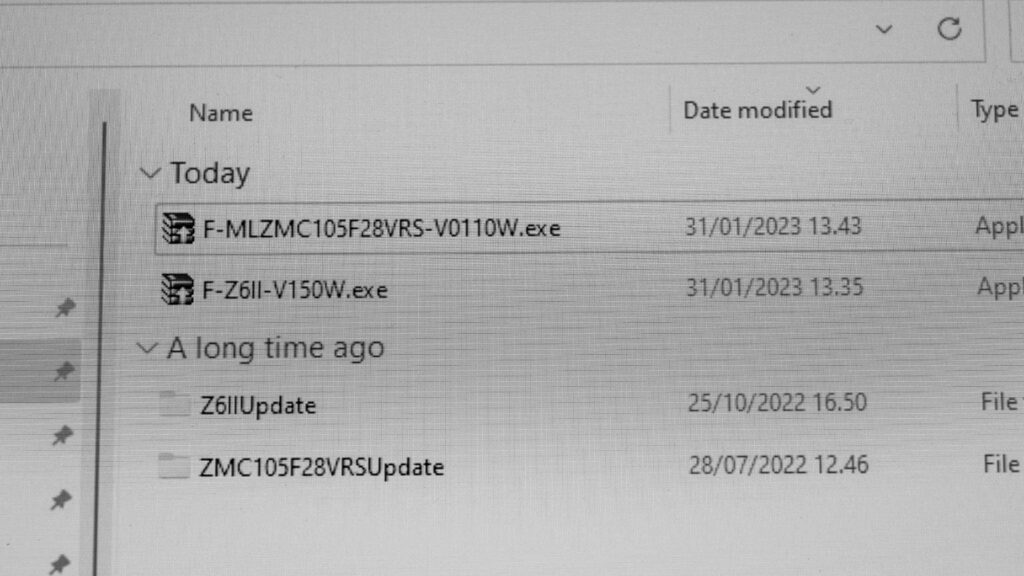
The file itself is an executable file that is packed. It is important that you run the unpack before you move on. In my case the file “F-Z6II-V150W.exe” is the executable packaged file with the version 1.50 firmware for the camera body. When you run the file, a folder named “Z6IIUpdate” is created in the same folder as the downloaded file. You need to double click on that folder to see the actual file with the firmware – it has the ending “.bin”. There is only one file in the folder, so you cannot miss it.
Installation – body
You then need to get the “.bin” file onto the memory card of the camera. I prefer to move the file by inserting the memory card in my PC and copy it here. You can do the file transfer in many ways (USB-C etc) but I prefer the low tech and safe way to simply copy it to the memory card on the PC.
There are 2 things now that are important: (1) You need to make sure the file is copied to the root drive of the memory card and (2) if you have 2 cards in the camera at the same time, take out the one without the firmware upgrade – that way you force the camera to read the memory card with the “.bin” file installed. The manual says the memory card has to be formatted, but in my experience this is not necessary, as long as the file is in the root of the memory card and there is only one card in the camera.
So after you have inserted the memory card in the camera, turn it off and on again, go to the same menu items as where you checked the firmware version (SETUP -> firmware version) and now you should be offered to upgrade.
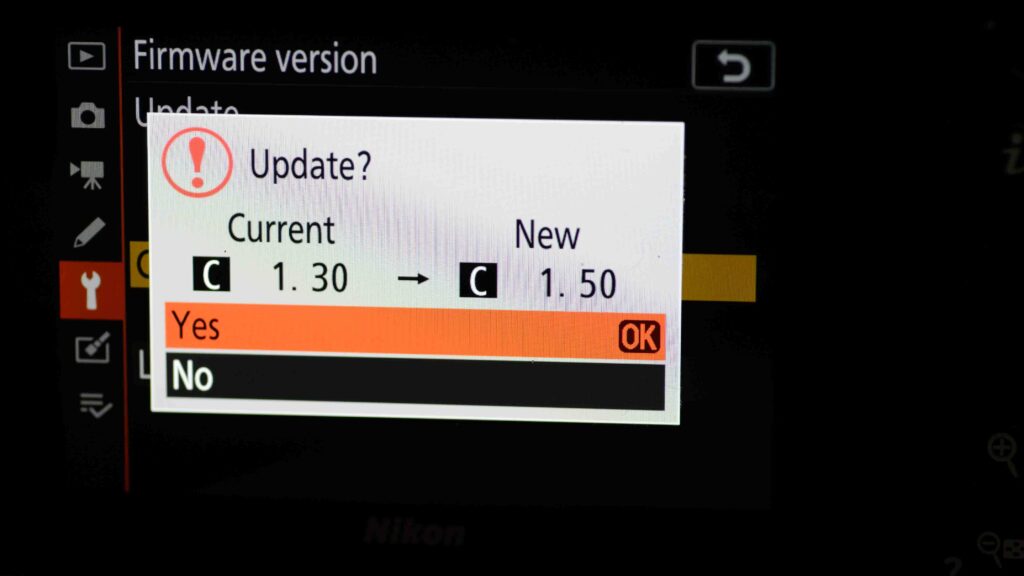
The orange bar starts being positioned at “no” so you need to move this one up to highlight “yes” and the confirm with the centre of the command wheel (“ok”). After confirming the upgrade, a progress bar will be shown to far the upgrade has progressed. A camera upgrade can take several minutes, so be patient. A lens upgrade is typically much faster (the process is the same).
It is important that you do not disturb the camera while the upgrade is running. Do not turn it off. Do not touch any buttons. Leave it be. Let it do it’s work with no interruptions. This is important, as an interruption can leave the camera in an undefined state and then you may need a Nikon professional to unbrick your camera! So please take this point seriously!
After the upgrade is done, follow the instructions on screen and you are good to go with the new version of the firmware.
Installation – lens
The process of upgrading the lens is exactly the same as for the camera body. Find the appropriate file for your lens using google, check that you have a need for the upgrade, download the file, run the extract, get the “.bin” file onto the memory card, get the memory card in the camera and select SETUP -> firmware version and follow the instructions on screen.
I actually downloaded and installed both the lens and the camera firmware upgrade files in one go, and the camera then simply asked me which of the files I wanted to install.
Final thoughts
If reading the above does not make you feel comfortable with the process, then get a professional to do it. It is a relatively simple process, but better safe than sorry. Hope this guide has been to some help and all the best with your Nikon Z6ii camera.
