Introduction
Maybe shooting in manual mode with the Sony Cyber-Shot DSC-RX100 (M3) is a contradiction in terms, as the camera has been designed with a lot of features to automate the process of taking pictures, but it still offers a manual mode despite all the automated options available. The advantage of manual mode is that it gives you as the photographer full control of all the parameters (shutter speed, aperture and ISO) and hence no decision to be made on your behalf by the camera. So if full control is your thing, manual mode is for you.
In the following the back screen will be used to show the menus and the effect of changing the shutter speed, aperture and ISO. Notice however, that all of this can also be seen in the viewfinder, so that you do not need to use the back screen, for example on a sunny day when the back screen is difficult so see.
Mysterious manual mode?
Manual mode is often regarded as a complicated mode only managed by the most senior of photographers. With the introduction of mirrorless cameras like the Sony Cyber-Shot DSC-RX100, this is much less so now, as both the viewfinder and the back screen shows exactly what the sensor is capturing as it happens, and hence an over- or underexposed picture will be visible before the fact, so you can adjust the settings beforehand. So my suggestion is that you simply give manual mode a try to see what it is like and then based on that decide if manual mode is for you.
Manual mode selection

Aperture
When in manual mode, the aperture is controlled by the ring on the front of the camera. By turning the ring as indicated by the blue arrows, you change the aperture.

The aperture value is shown at the bottom of the back screen. Here it is f/2.8 which is very wide and open i.e. letting in a lot of light:

Here is the same motive, same light, same shutter speed (1/30) and same ISO (80) but with a much more narrow aperture (f/7.1). Notice how dark the screen is now compared to the above:

This is one of the big advantages of mirrorless over DSLRs – you can see the picture will be underexposed immediately – no need to take the picture and review it afterwards. You can fix the exposure problem before you take the picture.
Shutter speed
The shutter speed is controlled by turning the command dial (red arrow) in the direction shown with the blue arrows:

The shutter speed can vary from 30 seconds to 1/2000th of a second. And again, you will see the brightness of the picture right in the back display, so if it all black or very dark, you probably need to go to a slower shutter speed meaning that the sensor is exposed to light longer.
ISO
ISO as far as I can tell from the RX100 manual does not have a dedicated button. Instead you have to push the “fn” button just above and to the left of the command dial. When doing so you can move the cursor to the bottom left cell using the command dial:
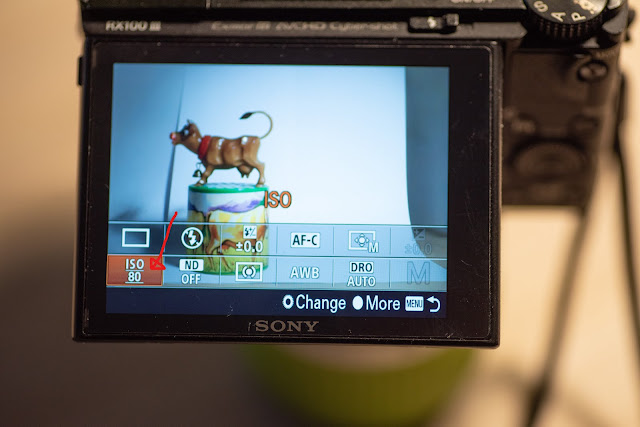
Pressing the center of the command dial selects the ISO menu point, and then a list appears where the ISO can be selected, ranging from 80 (the least sensitive) all the way up to 12.800. Notice that you can also choose auto-ISO, where the camera selects the ISO automatically for you. The advantage is that you do not have to worry about the ISO when shooting, but you leave the selection of the ISO up to the camera. The camera may then select a very high ISO, which may not be to your liking.
When the menu selector is on top if the ISO item, then an alternative an more easy way to change the ISO is to use the command dial to change the ISO. No need to press the center button first. Simply turn the dial in the direction shown with the blue arrows to the right (do not press down as when moving the cursor around) and a little table appears top center as shown below here. Simply turn the wheel to change the ISO value.

Maybe even easier that this is that instead of using the command dial, you can use the ring on the front of the camera (the one used for aperture previously) and that will have the same effect as turning the command dial.
The price for a high ISO is that your pictures are likely to be grainy, meaning that it looks like sand or pebbles have been thrown at your picture. So be careful if you go much above 1000 – you may get some very grainy pictures. Post processing software like Lightroom may be able to remove or reduce the grain, but it is better to get it right in camera to minimize your post processing time and workload.
Related reading
Sony RX100 M3: It has all the modes you can think of!
Review: Sony RX100 M3 is a value-for-money compact camera packed with features
Sony RX100 M3: How to shoot Panorama pictures in camera with
Video link
Shopping link
Affiliate shopping links:

Hi there, i was wondering if this camera had a minimum shutter speed setting in auto ISO settings like on the Nikon cameras?
Thanks
I’m afraid that is not possible. Have searched the manual, but it is very scarce with information unfortunately. And googling a bit also indicates that it is not possible.