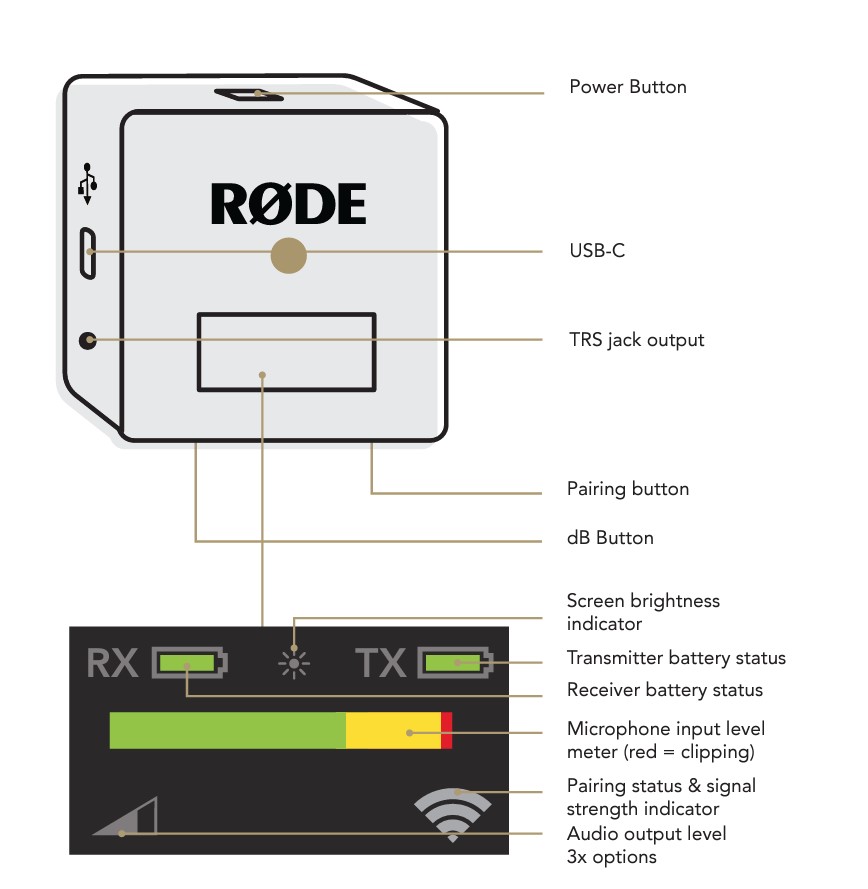Important
This is not a product designated to photographers. I know. But backups of your photography data is so important working as a photographer, that I take the liberty to review this product in that context.
I have several of these drives. I do backups at least every month and as part of my year end procedure. And do I then store it in a drawer? No, not immediately. I drive the backup far away from where I live and store it in my summer house (swapping backups with a friend also works). That way I am safe in case of fire or theft.
You may think that no one breaks into your house or that a fire is unlikely, but recently we have had a client where half of their house burned to the ground, and this was the part of the house where the pictures they had bought from us were located. The first thing they asked us was if we could reproduce the images – and I was happy to say yes, knowing that I had several digital copies of the images in several locations.
The tin

This little 4TB drive weighs around 200 grams (a little less if you go for the 2TB or 1TB versions). I find the price around 130 EUR here in Denmark very fair, but in the US and UK they can be bought for less than that. 4TB is a massive amount of data, and I manage to put several years of data on a single drive.
Content

There is not much to say about the content of the box: A drive, a little guide and a USB cable. That’s it. What you cannot see is that the drive is pre-formatted – you can get versions for both Windows and IOS. I got the Windows version.
There is also pre-installed software on the drive that allows you to encrypt the data and facilitate the backup process. I have not used this part – I simply use the Lightroom facility “export this folder as a catalogue”; then I know I can import it again and get all the edits etc maintained. Probably also possible with the backup software provided by Western Digital, but I prefer a process that is simple and low-tech.
Operation

The drive is quiet. If you lift it while it is working, you can feel the gyro effect of the hard disk drive spinning fast, but you can hardly hear it. The little light on the side of the drive flashes when the drive is working and is steady when not. If the drive is working, then it is vulnerable to say being dropped or bumping into something. The head of the drive will potentially touch the drive with severe consequences. So only move the drive when it is not at work.
There is no on/off switch. In the beginning I found that a bit odd. But the drive can sense the power disappearing and manages to park the head before the power runs out. It took me a little while to get used to.
I backup using Lightroom as I previously stated, and the combination of Lightroom and this drive is no speedy Gonzales. It takes time. But as it says very little, you can have the backup running while you are working in Lightroom; it seems to me the backup process takes very little energy from Lightroom, and as such the time required to do the backup is not issue for me.
Verdict
You may have guessed that I really like this product, as I have several of them. It provides an astonishing amount of room for data (4TB) at a reasonable price of 130 EUR, the operation is silent and the drive is only 18mm thick, and 7,5 x 10,5 cm in size. The USB connector is not USB-C, but it still manages to get the data safely across and power the drive at the same time. HDD may not be the latest and most fancy technology, but for backups I prefer proven technology, and that it certainly is. I can recommend this product.
Video link
Related reading
Review: XTAR Camera Battery Charger
Review: Hövding – airbag protection for cyclists!