Dynamic range
Your eyes are amazing! They can take in a scene and cover a dynamic range of approximately 20 stops of light. So looking at a sunset, you can distinguish the light both around the sun and some shades on the ground at the same time! Your Canon EOD 5D unfortunately cannot. It can “only” cover around 11-13 stops of light, so if you have a scene where there is both some very bright parts and some darker ones and you’d like to cover the details in both ends of the spectrum, exposure bracketing is the tool to use.
Preconditions
With exposure bracketing, you are taking several images of the same scene at different exposure values. Perhaps needles to say, but you can only do this for stable subjects such as architecture or landscape photography. And you also need to make sure the camera is in exactly the same spot for the series of shots, and a tripod is the classic tool to make this happen.

As you are shooting a series of images, the easy way to get it done is to make sure your Canon EOS 5D is in continuous mode (low or high), so that it fires a series of shots when you hold down the shutter release. Otherwise you will have to hit the shutter several times to complete the series.
Finally, you need to give the camera some options for changing the exposure between shots and the semi automatic exposure modes like program, aperture priority and shutter priority are ways to secure this. You can also shoot in manual mode, but make sure the Canon 5D has auto ISO set to on, otherwise there is very little for the camera to vary between the shots!
How to
The Canon 5D has two menus of relevance: one is where you configure the bracketing steps and the number of shots, the other where you configure the distance in stops between the shots and also if exposure compensation it to be applied also.
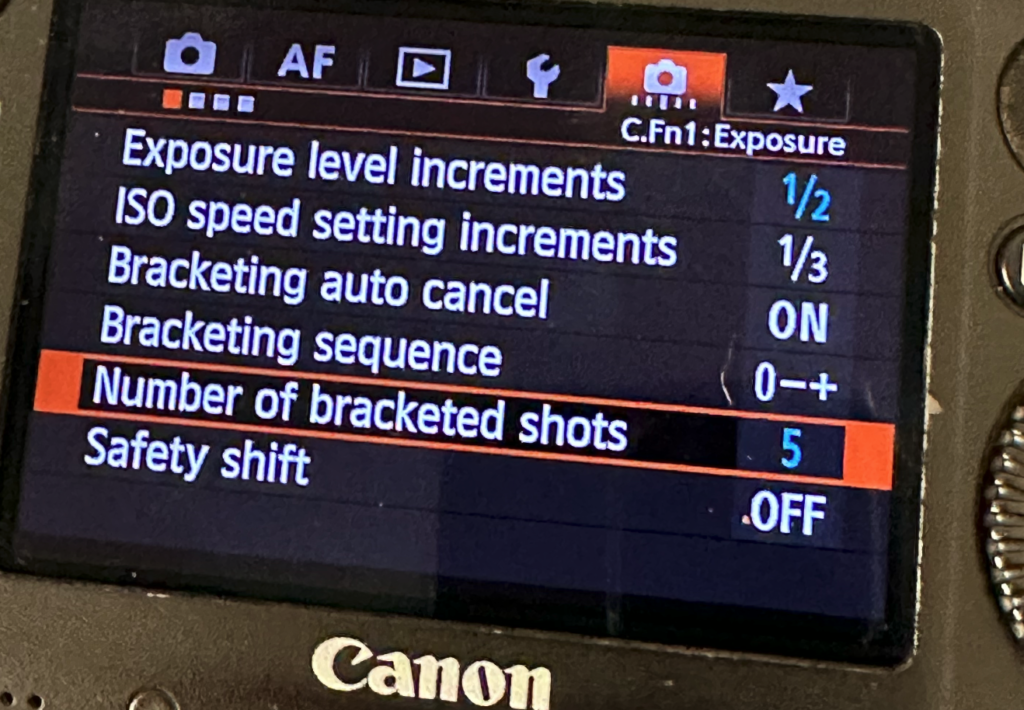
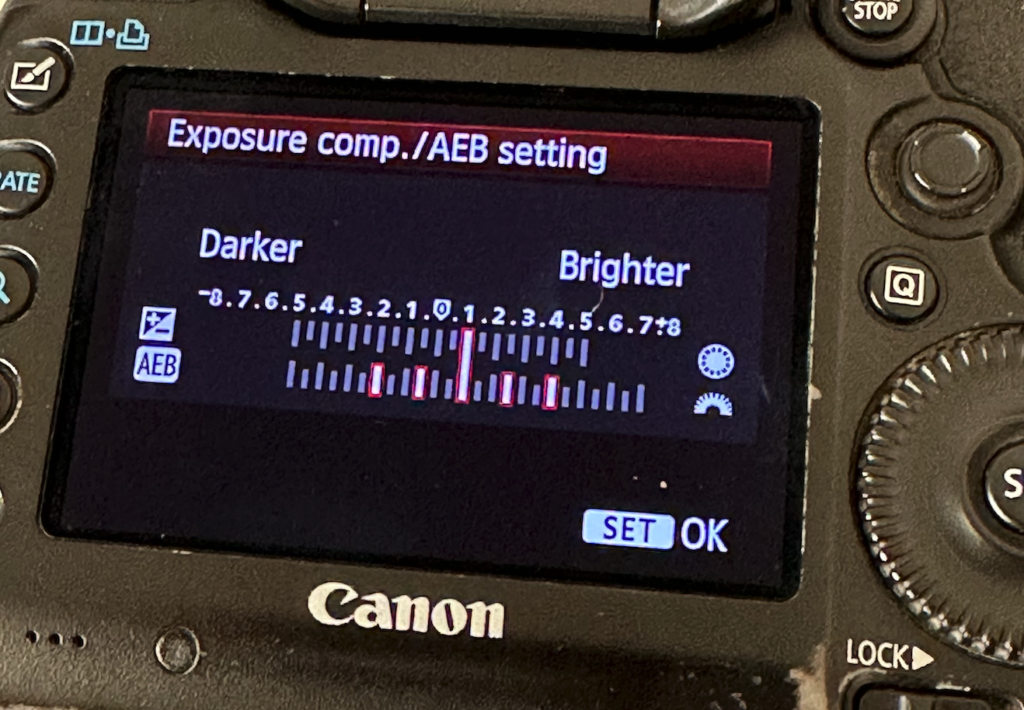
In the second sub-menu in the shooting menu (SHOOT2) you can configure the distance between the shots and exposure compensation. You can see in the example above that I have asked the camera to over expose all images with one stop and hence the middle of the 5 bars points to +1.Once you have captured a series of images, you will need to merge the images in post processing. I use Lightroom for this purpose, but there are probably other tools that can do exactly the samme. The software will pick the over exposed images to get access to the details in the shades and the under exposed images to get access to the details in the highlights, and by stitching the images together, a final image with improved dynamic range can be produced.
